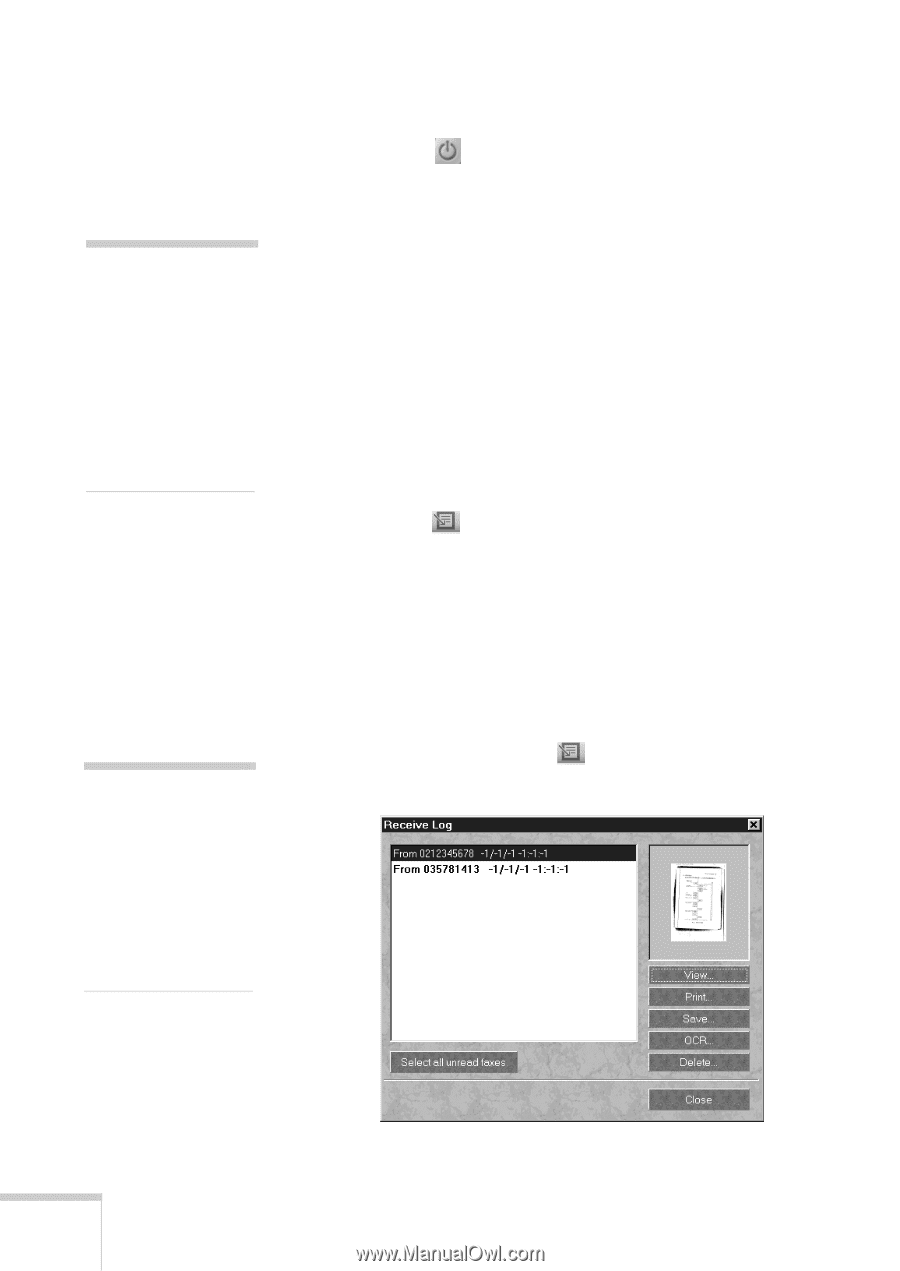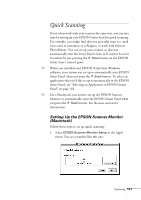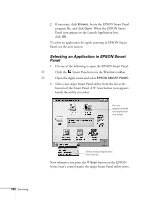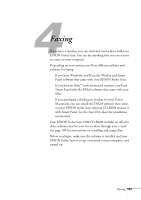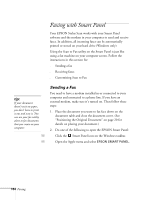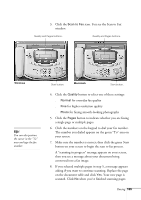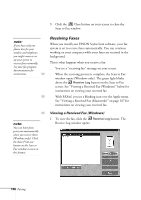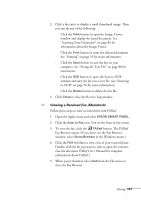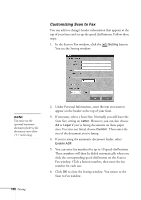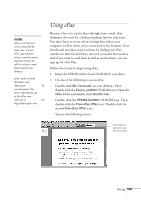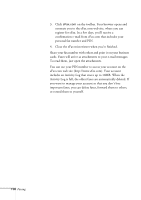Epson Stylus Scan 2500 User Manual - Page 112
Receiving Faxes, Viewing a Received Fax Windows
 |
View all Epson Stylus Scan 2500 manuals
Add to My Manuals
Save this manual to your list of manuals |
Page 112 highlights
9. Click the Close button on your screen to close the Scan to Fax window. note: If you have only one phone line for your modem and telephone, you might want to set up your system to receive faxes manually. See your fax program documentation for instructions. W M Receiving Faxes When you install your EPSON Stylus Scan software, your fax system is set to receive faxes automatically. You can continue working on your computer while your faxes are received in the background. This is what happens when you receive a fax: s You see a "receiving fax" message on your screen. s When the receiving process is complete, the Scan to Fax window opens (Windows only). The green light blinks above the Receive Log button on the Scan to Fax screen. See "Viewing a Received Fax (Windows)" below for instructions on viewing your received fax. s With FAXstf, you see a blinking icon over the Apple menu. See "Viewing a Received Fax (Macintosh)" on page 107 for instructions on viewing your received fax. W note: You can have faxes print out automatically when you receive them (Windows only). Click the Auto Print-out button on the Scan to Fax window to turn on this feature. Viewing a Received Fax (Windows) 1. To view the fax, click the Receive Log button. The Receive Log window opens: 106 Faxing