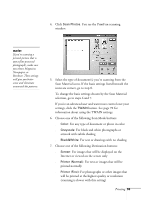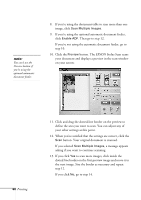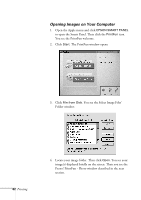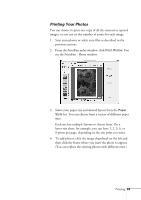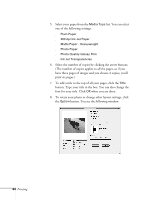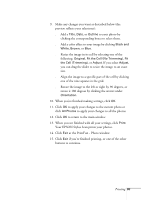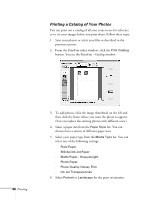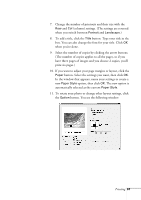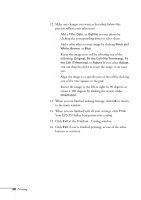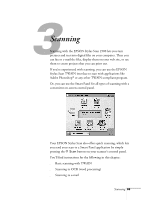Epson Stylus Scan 2500 User Manual - Page 70
Media Type, Plain Paper, dpi Ink Jet Paper, Matte Paper - Heavyweight, Photo Paper
 |
View all Epson Stylus Scan 2500 manuals
Add to My Manuals
Save this manual to your list of manuals |
Page 70 highlights
5. Select your paper from the Media Type list. You can select one of the following settings: s Plain Paper s 360 dpi Ink Jet Paper s Matte Paper - Heavyweight s Photo Paper s Photo Quality Glossy Film s Ink Jet Transparencies 6. Select the number of copies by clicking the arrow buttons. (The number of copies applies to all the pages, so if you have three pages of images and you choose 2 copies, you'll print six pages.) 7. To add a title to the top of all your pages, click the Title button. Type your title in the box. You can also change the font for your title. Click OK when you are done. 8. To rotate your photo or change other layout settings, click the Option button. You see the following window: 64 Printing
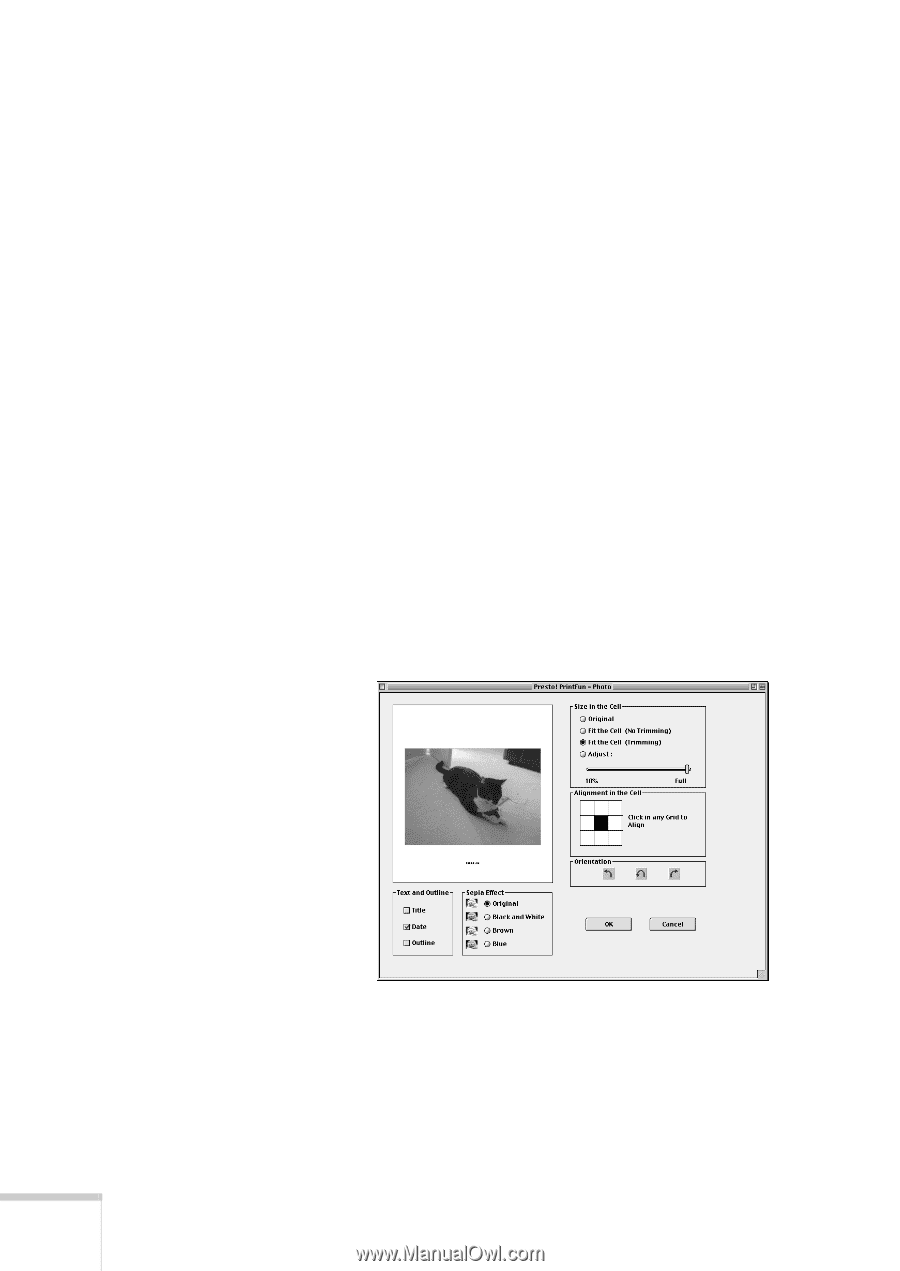
64
Printing
5.
Select your paper from the
Media Type
list. You can select
one of the following settings:
■
Plain Paper
■
360 dpi Ink Jet Paper
■
Matte Paper - Heavyweight
■
Photo Paper
■
Photo Quality Glossy Film
■
Ink Jet Transparencies
6.
Select the number of copies by clicking the arrow buttons.
(The number of copies applies to all the pages, so if you
have three pages of images and you choose 2 copies, you’ll
print six pages.)
7.
To add a title to the top of all your pages, click the
Title
button. Type your title in the box. You can also change the
font for your title. Click
OK
when you are done.
8.
To rotate your photo or change other layout settings, click
the
Option
button. You see the following window: