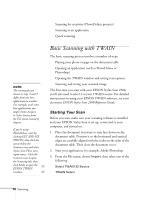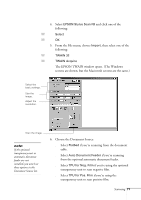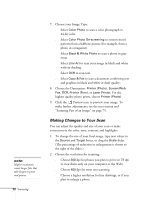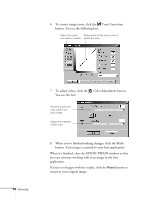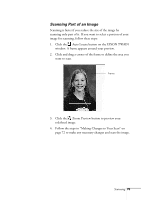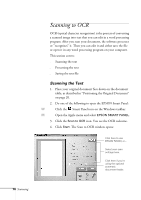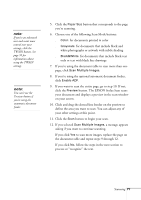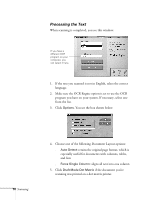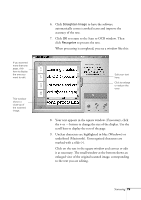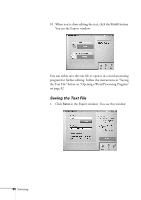Epson Stylus Scan 2500 User Manual - Page 81
Scanning Part of an Image, Auto Locate button on the EPSON TWAIN
 |
View all Epson Stylus Scan 2500 manuals
Add to My Manuals
Save this manual to your list of manuals |
Page 81 highlights
Scanning Part of an Image Scanning is faster if you reduce the size of the image by scanning only part of it. If you want to select a portion of your image for scanning, follow these steps: 1. Click the Auto Locate button on the EPSON TWAIN window. A frame appears around your preview. 2. Click and drag a corner of the frame to define the area you want to scan. Frame 3. Click the Zoom Preview button to preview your redefined image. 4. Follow the steps in "Making Changes to Your Scan" on page 72 to make any necessary changes and scan the image. Scanning 75
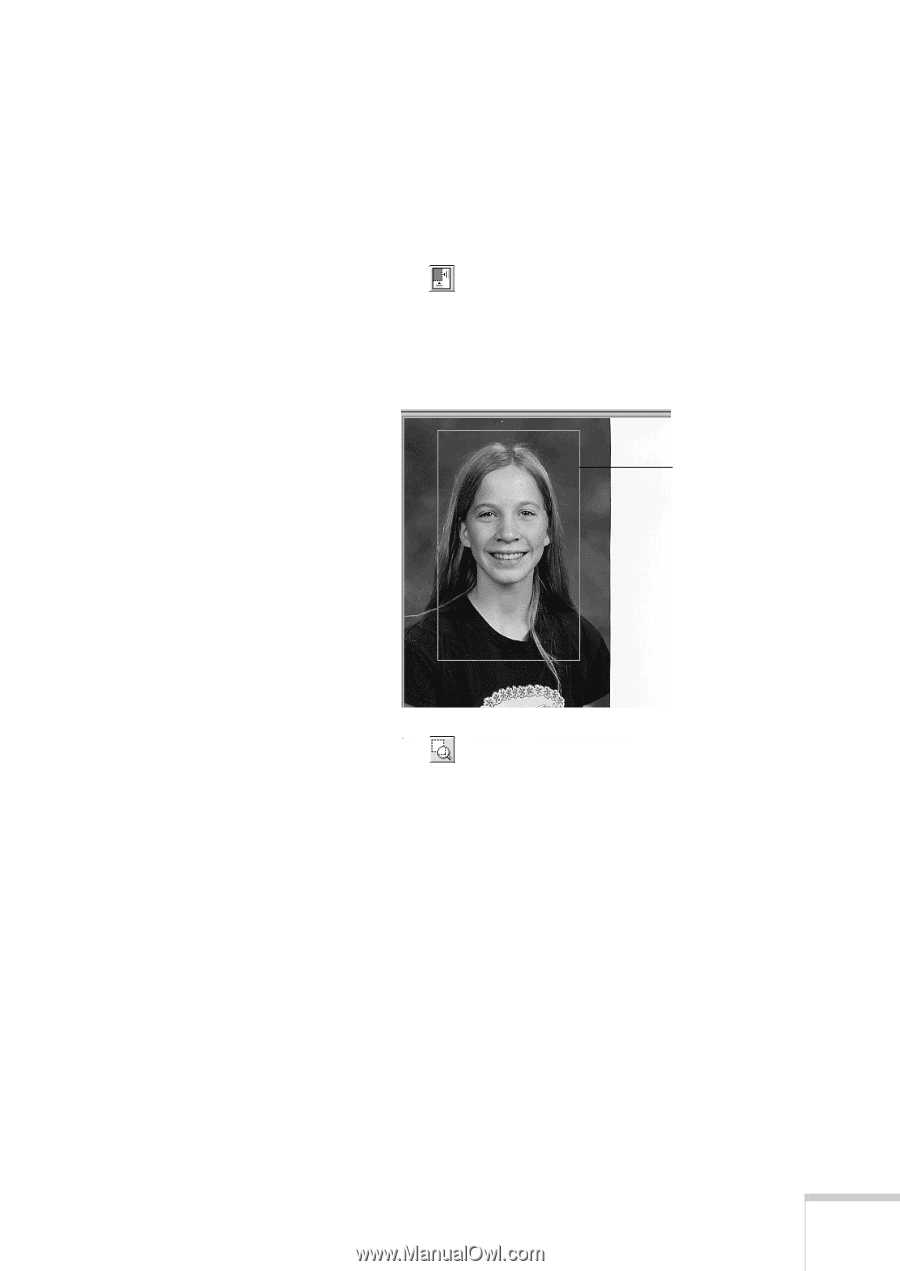
Scanning
75
Scanning Part of an Image
Scanning is faster if you reduce the size of the image by
scanning only part of it. If you want to select a portion of your
image for scanning, follow these steps:
1.
Click the
Auto Locate button on the EPSON TWAIN
window. A frame appears around your preview.
2.
Click and drag a corner of the frame to define the area you
want to scan.
3.
Click the
Zoom Preview button to preview your
redefined image.
4.
Follow the steps in “Making Changes to Your Scan” on
page 72 to make any necessary changes and scan the image.
Frame