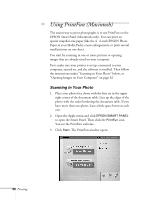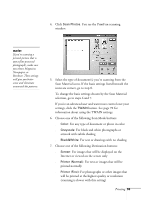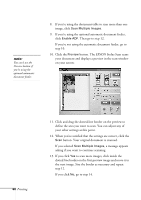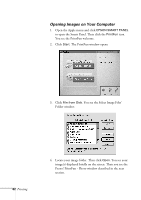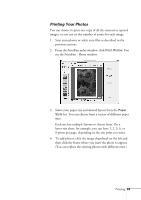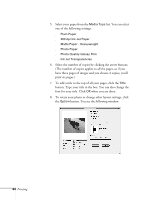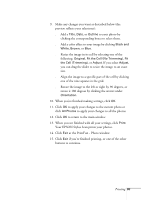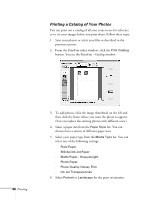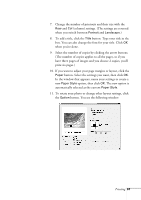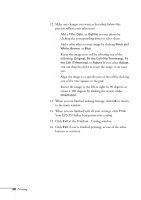Epson Stylus Scan 2500 User Manual - Page 69
Printing Your Photos, Each size has multiple layouts to choose from. On
 |
View all Epson Stylus Scan 2500 manuals
Add to My Manuals
Save this manual to your list of manuals |
Page 69 highlights
Printing Your Photos You can choose to print one copy of all the scanned or opened images, or you can set the number of prints for each image. 1. Scan your photos or select your files as described in the previous sections. 2. From the PrintFun index window, click Print Photos. You see the PrintFun - Photo window: 3. Select your paper size and desired layout from the Paper Style list. You can choose from a variety of different paper sizes. Each size has multiple layouts to choose from. On a letter-size sheet, for example, you can have 1, 2, 3, 6, or 8 prints per page, depending on the size print you want. 4. To add photos, click the image thumbnail on the left and then click the frame where you want the photo to appear. (You can replace the existing photos with different ones.) Printing 63