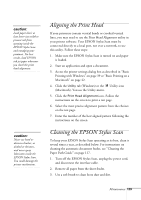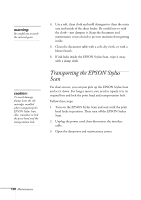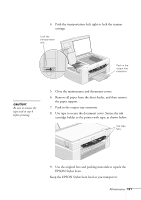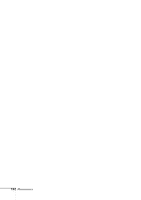Epson Stylus Scan 2500 User Manual - Page 139
Chap 7-Solving Problems, Diagnosing Problems - software download
 |
View all Epson Stylus Scan 2500 manuals
Add to My Manuals
Save this manual to your list of manuals |
Page 139 highlights
7Solving Problems This chapter gives you the basics for diagnosing and solving problems with your EPSON Stylus Scan. note: It's a good idea to check EPSON's web site periodically for possible updates to your drivers. Visit http://support.epson.com and check the section for your product to see if there is a new driver available, free of charge, for downloading to your computer. Download instructions are posted for your convenience. s First see "Diagnosing Problems" to help determine what the cause of the problem may be. s Then see "Problems and Solutions" on page 137 for solutions to common setup and software problems. Diagnosing Problems You can diagnose most problems by checking the LCD panel for a message. The Error light may also flash or come on. If a problem occurs while you're printing, you'll see an error message in the progress window on your computer (Windows only). It may also be helpful to try running a printer check; see page 135 for instructions. Follow these guidelines when you see an error message in the LCD panel: Message Problem and Solution Printer Error An unknown printer error has occurred. Turn off the EPSON Stylus Scan and contact your dealer. Call Service The used ink tank is full. Turn off the EPSON Stylus Scan and contact your dealer. Scanner Error The transportation lock may be locked or the fluorescent lamp may need to be replaced. Make sure the transportation lock is in the unlocked position, and then turn the EPSON Stylus Scan off and back on. If it still doesn't operate properly, contact your dealer. Solving Problems 133