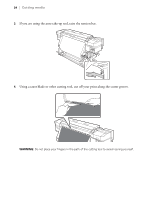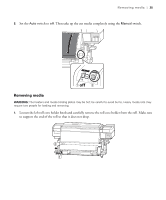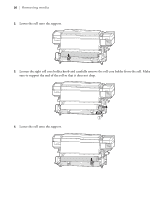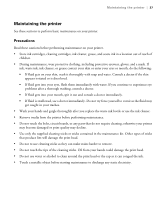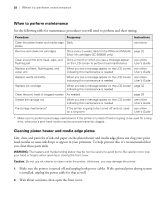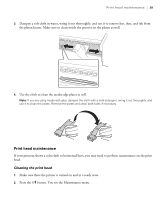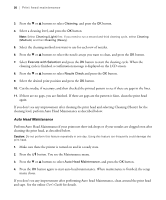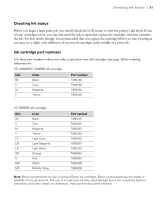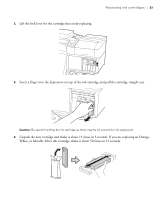Epson SureColor S80600 Quick Reference Guide - Page 28
When to perform maintenance, Cleaning platen heater and media edge plates - review
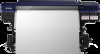 |
View all Epson SureColor S80600 manuals
Add to My Manuals
Save this manual to your list of manuals |
Page 28 highlights
28 | When to perform maintenance When to perform maintenance See the following table for maintenance procedures you will need to perform and their timing: Procedure Frequency Instructions Clean the platen heater and media edge Daily plates see below Remove and shake ink cartridges Once every 3 weeks; daily for the White and Metallic page 32 Silver ink cartridges (SC-S80600 only) Clean around the print head, caps, and Once a month or when you see a message appear see online flushing pad on the LCD screen to perform head maintenance User's Guide Replace air filters, flushing pad, and wiper unit When you see a message appear on the LCD screen see online indicating this maintenance is needed User's Guide Replace waste ink bottle When you see a message appear on the LCD screen see online indicating this maintenance is needed User's Guide Replace ink cartridge When you see a message appear on the LCD screen page 32 indicating this maintenance is needed Clean the print head of clogged nozzles As needed page 29 Grease the carriage rod When you see a message appear on the LCD screen see online indicating this maintenance is needed User's Guide Pre-storage maintenance* If the printer is going to be turned off and not used see online for a long time User's Guide * Make sure to perform pre-storage maintenance if the printer is turned off and not going to be used for a long time, otherwise a print head nozzle may become permanently clogged. Cleaning platen heater and media edge plates Lint, dust, and particles of ink and paper on the platen heater and media edge plates can clog your print head nozzles or cause ink drops to appear in your printouts. To help prevent this, it's recommended that you clean these parts daily. WARNING: The heaters and media holding plates may be hot; be careful to avoid burns. Be careful not to trap your hand or fingers when opening or closing the front cover. Caution: Do not use ink cleaner to clean inside the printer; otherwise, you may damage the printer. 1. Make sure the printer is turned off and unplug both power cables. If the optional print drying system is installed, unplug the power cable for that as well. 2. Wait about a minute, then open the front cover.