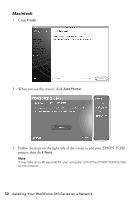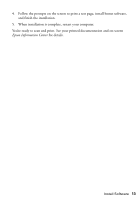Epson WorkForce 315 Quick Guide - Page 12
Macintosh, Click, When you see this screen - installation
 |
View all Epson WorkForce 315 manuals
Add to My Manuals
Save this manual to your list of manuals |
Page 12 highlights
Macintosh 1. Click Finish. 2. When you see this screen, click Add Printer. 3. Follow the steps on the right side of the screen to add your EPSON TCPIP printer, then click Next. Note: It may take up to 90 seconds for your computer to find the EPSON TCPIP printer on the network. 12 Installing Your WorkForce 310 Series on a Network

12
Installing Your WorkForce 310 Series on a Network
Macintosh
1.
Click
Finish
.
2.
When you see this screen, click
Add Printer
.
3.
Follow the steps on the right side of the screen to add your EPSON TCPIP
printer, then click
Next
.
Note:
It may take up to 90 seconds for your computer to find the EPSON TCPIP printer
on the network.