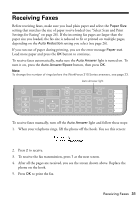Epson WorkForce 315 Quick Guide - Page 26
Select Scan and Print Settings for Faxing - fax setup
 |
View all Epson WorkForce 315 manuals
Add to My Manuals
Save this manual to your list of manuals |
Page 26 highlights
Select Scan and Print Settings for Faxing Use these settings to adjust the image quality of incoming and outgoing faxes, select the paper size loaded in your WorkForce 310 Series, select the size at which faxes are printed, and choose the printed reports you want. 1. Press the K Fax button, then press x Menu. 2. Press u or d to select Fax Setting, then press OK. 3. Press u or d to select Scan & Print Setup, then press OK. 4. Adjust any of the following settings: Setting and options Resolution Contrast Paper Size Auto Reduction Last Transmission Report Description Sets the scan resolution and print quality of incoming and outgoing faxes. Select Fine for small print or detailed line art, Photo for pictures, or Standard for basic faxes. Sets the contrast when scanning and printing. Positive values make the image darker, negative values make the image lighter. Indicates the size of paper loaded in the WorkForce 310 Series. Indicates whether large incoming faxes are reduced to fit on the selected Paper Size (On), or printed at their original size on multiple sheets (Off). Indicates when the WorkForce 310 Series prints a report on the last transmitted fax. Select Off to turn off report printing, On Error to print reports only when an error occurs, or On Send to print reports for every fax you send. 26 Faxing a Document