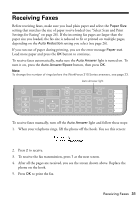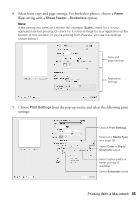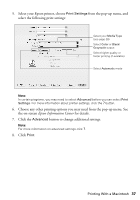Epson WorkForce 315 Quick Guide - Page 34
Printing With a Macintosh, Mac OS ® X 10.5, Mac OS, X 10.5 - cartridges
 |
View all Epson WorkForce 315 manuals
Add to My Manuals
Save this manual to your list of manuals |
Page 34 highlights
7. Click OK or Print to start printing. This window appears and shows the progress of your print job. Check ink cartridge status Cancel printing Printing With a Macintosh See the section below for your operating system. Mac OS ® X 10.5 1. Open a photo or document in an application, open the File menu, and select Print. 2. Select your Epson printer as the Printer setting. Select your Epson printer Click to expand 3. Click the arrow to expand the Print window, if necessary. 34 Printing From Your Computer

34
Printing From Your Computer
7.
Click
OK
or
Print
to start printing. This window appears and shows the
progress of your print job.
Printing With a Macintosh
See the section below for your operating system.
Mac OS
®
X 10.5
1.
Open a photo or document in an application, open the
File
menu, and
select
Print
.
2.
Select your Epson printer as the
Printer
setting.
3.
Click the arrow to expand the Print window, if necessary.
Cancel
printing
Check ink
cartridge status
Click to expand
Select your Epson printer