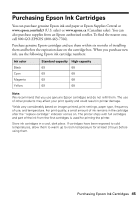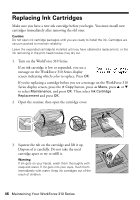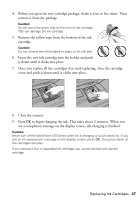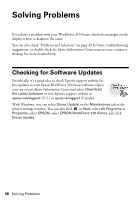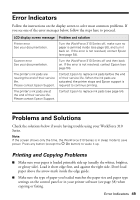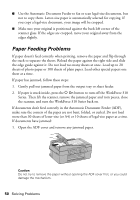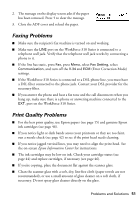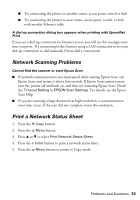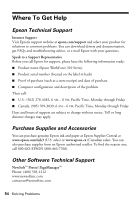Epson WorkForce 315 Quick Guide - Page 50
Paper Feeding Problems, Series. Then lift the scanner, remove the jammed paper and torn pieces, close
 |
View all Epson WorkForce 315 manuals
Add to My Manuals
Save this manual to your list of manuals |
Page 50 highlights
■ Use the Automatic Document Feeder to fax or scan legal-size documents, but not to copy them. Letter-size paper is automatically selected for copying. If you copy a legal-size document, your image will be cropped. ■ Make sure your original is positioned against the back left corner of the scanner glass. If the edges are cropped, move your original away from the edges slightly. Paper Feeding Problems If paper doesn't feed correctly when printing, remove the paper and flip through the stack to separate the sheets. Reload the paper against the right side and slide the edge guide against it. Do not load too many sheets at once. Load up to 20 sheets of photo paper or 100 sheets of plain paper. Load other special papers one sheet at a time. If paper has jammed, follow these steps: 1. Gently pull out jammed paper from the output tray or sheet feeder. 2. If paper is stuck inside, press the P On button to turn off the WorkForce 310 Series. Then lift the scanner, remove the jammed paper and torn pieces, close the scanner, and turn the WorkForce 310 Series back on. If documents don't feed correctly in the Automatic Document Feeder (ADF), make sure the corners of the paper are not bent, folded, or curled. Do not load more than 30 sheets of letter-size (or A4) or 10 sheets of legal-size paper at a time. If documents have jammed: 1. Open the ADF cover and remove any jammed paper. Caution: Do not try to remove the paper without opening the ADF cover first, or you could damage the mechanism. 50 Solving Problems