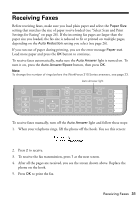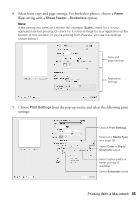Epson WorkForce 315 Quick Guide - Page 31
Receiving Faxes
 |
View all Epson WorkForce 315 manuals
Add to My Manuals
Save this manual to your list of manuals |
Page 31 highlights
Receiving Faxes Before receiving faxes, make sure you load plain paper and select the Paper Size setting that matches the size of paper you've loaded (see "Select Scan and Print Settings for Faxing" on page 26). If the incoming fax pages are larger than the paper size you loaded, the fax size is reduced to fit or printed on multiple pages, depending on the Auto Reduction setting you select (see page 26). If you run out of paper during printing, you see the error message Paper out. Load more paper and press the OK button to continue. To receive faxes automatically, make sure the Auto Answer light is turned on. To turn it on, press the Auto Answer/Space button, then press OK. Note: To change the number of rings before the WorkForce 310 Series answers, see page 23. Auto Answer light To receive faxes manually, turn off the Auto Answer light and follow these steps: 1. When your telephone rings, lift the phone off the hook. You see this screen: 2. Press 2 to receive. 3. To receive the fax transmission, press 1 at the next screen. 4. After all the pages are received, you see the screen shown above. Replace the phone on the hook. 5. Press OK to print the fax. Receiving Faxes 31