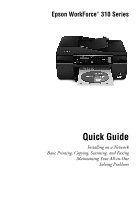Epson WorkForce 315 Quick Guide - Page 6
Install Software - printer
 |
View all Epson WorkForce 315 manuals
Add to My Manuals
Save this manual to your list of manuals |
Page 6 highlights
Install Software Follow the steps in this section for each computer you want to use with your printer over the network. 1. Insert the printer software CD in your computer's CD or DVD drive. 2. Windows Vista®: If you see the AutoPlay window, click Run SETUP.EXE. When you see the User Account Control screen, click Continue. Windows® XP: When you see the Software Installation screen, continue with step 3. Mac OS® X: Double-click the icon. 3. Click Install. 4. When you see this screen, select Install driver for network connection and click Next. 6 Installing Your WorkForce 310 Series on a Network

6
Installing Your WorkForce 310 Series on a Network
Install Software
Follow the steps in this section for each computer you want to use with your
printer over the network.
1.
Insert the printer software CD in your computer’s CD or DVD drive.
2.
Windows Vista
®
:
If you see the AutoPlay window, click
Run SETUP.EXE
.
When you see the User Account Control screen, click
Continue
.
Windows
®
XP:
When you see the Software Installation screen, continue with
step 3.
Mac OS
®
X:
Double-click the
icon.
3.
Click
Install
.
4.
When you see this screen, select
Install driver for network connection
and
click
Next
.