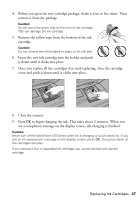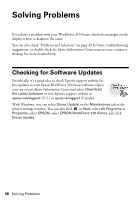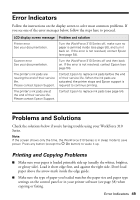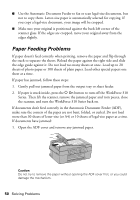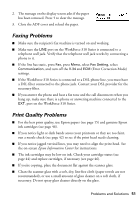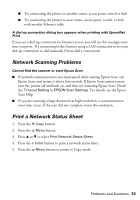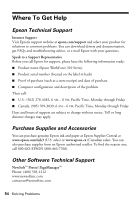Epson WorkForce 315 Quick Guide - Page 52
Network Setup Problems, an Ethernet Network Cable on Click - driver
 |
View all Epson WorkForce 315 manuals
Add to My Manuals
Save this manual to your list of manuals |
Page 52 highlights
Network Setup Problems EpsonNet Setup was unable to find my printer on the network Verify that the printer is turned on and connected to your network (see "Connect an Ethernet Network Cable" on page 5). Click Next to search for your printer on the network. Then continue with step 9 on page 8. Network setup failed Make sure that the printer is connected to your network (see page 5). Then remove and reinsert the CD to reinstall the printer software. The printer does not appear in the Add Printer window (Mac OS X) Make sure the printer driver was installed correctly and that your computer's TCP/IP settings are configured correctly. Network Printing Problems Cannot print over the network ■ Print a Network Status Sheet (see page 53) and verify that the network settings are correct. If the Network Status is Disconnected, check your Ethernet cable connections and try turning the printer off and back on again. ■ When using TCP/IP, make sure the printer's IP address is set correctly for your network. If your network does not assign IP addresses using DHCP, you need to set the IP address manually. ■ Make sure that the printer is turned on, and that your router, access point, switch, or hub link LED for the port the printer is connected to is on or flashing. If the link LED is off, try the following: ■ Make sure the Ethernet cable is securely connected to both the printer and your router, access point, switch, or hub. ■ Try connecting to another port on your router, access point, switch, or hub. 52 Solving Problems