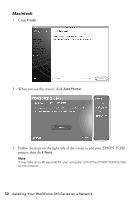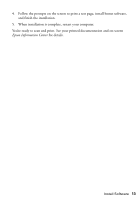Epson WorkForce 315 Quick Guide - Page 14
Loading Paper - not printing
 |
View all Epson WorkForce 315 manuals
Add to My Manuals
Save this manual to your list of manuals |
Page 14 highlights
Loading Paper You can print documents and photos on a variety of paper types and sizes. For details, see page 15. 1. Open the paper support and pull up the extensions. Then pull out the output tray extensions, and raise the paper stopper. 2. Squeeze the edge guide and slide it left. Note: If the feeder guard is in the way, flip it forward. 3. Insert paper, glossy or printable side up, against the right side and behind the tab. (Load letterhead or pre-printed paper top edge first.) FPO 14 Loading Paper Always load paper short edge first, even for landscape printing.

14
Loading Paper
Loading Paper
You can print documents and photos on a variety of paper types and sizes. For
details, see page 15.
1.
Open the paper support and pull up the extensions. Then pull out the output
tray extensions, and raise the paper stopper.
2.
Squeeze the edge guide and slide it left.
Note:
If the feeder guard is in the way, flip it forward.
3.
Insert paper, glossy or printable side up, against the right side and behind the
tab. (Load letterhead or pre-printed paper top edge first.)
Always load paper short edge
first, even for landscape printing.