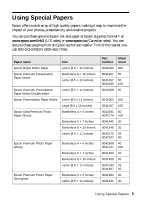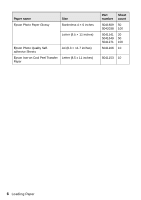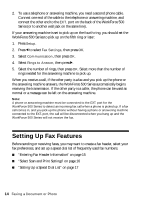Epson WorkForce 500 Quick Guide - Page 10
Restoring, Cropping, or Copying Photos - light
 |
View all Epson WorkForce 500 manuals
Add to My Manuals
Save this manual to your list of manuals |
Page 10 highlights
■ To change the copy quality, select Quality and choose Standard, Best, or Draft.* ■ To adjust the darkness or lightness of the copy, select Density and choose a higher (darker) or lower (lighter) setting. * Not available when you are copying from the Automatic Document Feeder. 7. After you finish selecting your settings, press OK. 8. Press x Start to begin copying. To cancel copying, press y Stop/Clear Settings. Note: Do not pull out paper as it is printing; it ejects automatically. Restoring, Cropping, or Copying Photos You can copy one or two photos onto 4 × 6-inch, 5 × 7-inch, or letter-size photo paper for instant photo reprints. You can also restore colors in faded photos, print with or without borders, convert photos to black and white, and crop your photos. 1. Place one or two photos on the scanner glass. Place them at least 1/4 inch (5 mm) apart. 2. Load 4 × 6-inch, 5 × 7-inch, or letter-size Epson photo paper in the sheet feeder. 3. Press the 4×6/5×7/Restore button. 4. Press OK. 5. To turn on Color Restoration to restore colors in faded photos as you copy, press r and select On. (If your photo is not faded, do not turn on Color Restoration.) 10 Copying a Document or Photo