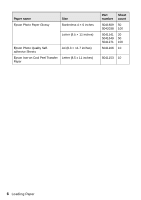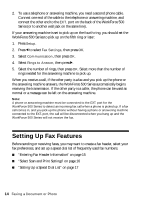Epson WorkForce 500 Quick Guide - Page 11
To move the image area, use the arrow buttons., on the numeric keypad.
 |
View all Epson WorkForce 500 manuals
Add to My Manuals
Save this manual to your list of manuals |
Page 11 highlights
6. Press OK. 7. Press OK to prescan your photos. You see these settings: 8. Press l or r to view your photos. To print more than 1 copy of a photo, press + or - to select the number. 9. If you want to crop a photo and enlarge the resulting image area to fit onto your paper, press Display/Crop. ■ To resize the image area, press + or - on the numeric keypad. ■ To move the image area, use the arrow buttons. ■ To check the zoomed image, press OK. After you finish cropping, press OK. 10. To change any of the print settings displayed on the screen, press Menu and select your settings. Restoring, Cropping, or Copying Photos 11

Restoring, Cropping, or Copying Photos
11
6.
Press
OK
.
7.
Press
OK
to prescan your photos. You see these settings:
8.
Press
l
or
r
to view your photos. To print more than 1 copy of a photo, press
+
or
–
to select the number.
9.
If you want to crop a photo and enlarge the resulting image area to fit onto
your paper, press
Display/Crop
.
■
To resize the image area, press
+
or
–
on the numeric keypad.
■
To move the image area, use the arrow buttons.
■
To check the zoomed image, press
OK
.
After you finish cropping, press
OK
.
10.
To change any of the print settings displayed on the screen, press
Menu
and
select your settings.