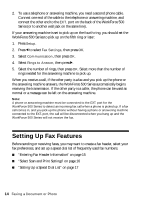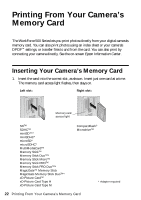Epson WorkForce 500 Quick Guide - Page 19
Sending a Fax - manual
 |
View all Epson WorkForce 500 manuals
Add to My Manuals
Save this manual to your list of manuals |
Page 19 highlights
Sending a Fax You can send a fax by manually entering a fax number (as described below), by redialing the previous fax number, or selecting an entry from your speed dial list. 1. Place your original(s) for faxing (see page 7). 2. Press the Fax button. 3. Use the numeric keypad to enter the fax number. You can enter up to 64 digits. Note: To dial the number using your telephone, by redialing, or by selecting from your speed dial list, see page 20. 4. Press . 5. Select Color or B&W. Note: If the recipient's fax machine prints only in black and white, your fax is automatically sent in black and white even if you select Color. 6. Press OK, if desired, to see a summary of your fax transmission settings. 7. Press x Start to send your fax. To cancel faxing, press y Stop/Clear Settings. If you are scanning with the Automatic Document Feeder, your document is automatically scanned and faxed. If you placed your document on the scanner glass, you see this screen after the first page is scanned: Sending a Fax 19