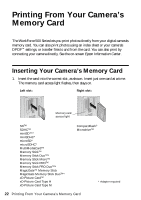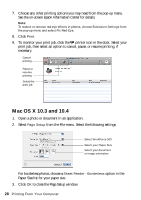Epson WorkForce 500 Quick Guide - Page 27
from the pop-up menu, then select the following print, setting with
 |
View all Epson WorkForce 500 manuals
Add to My Manuals
Save this manual to your list of manuals |
Page 27 highlights
5. Select the basic page setup options. For borderless photos, choose a Paper Size setting with a Sheet Feeder - Borderless option. Note: If the setting you want isn't shown (for example, Scale), check for it in your application before printing. Or check for it in the settings for your application at the bottom of this window. (If you're printing from Preview, you see the settings shown below.) Copy and page settings Application settings 6. Choose Print Settings from the pop-up menu, then select the following print settings: Pop-up menu Select your Media Type (see page 30) Select Color or Black Ink Only output Select higher quality or faster printing (if available) Select Automatic mode Printing With a Macintosh 27
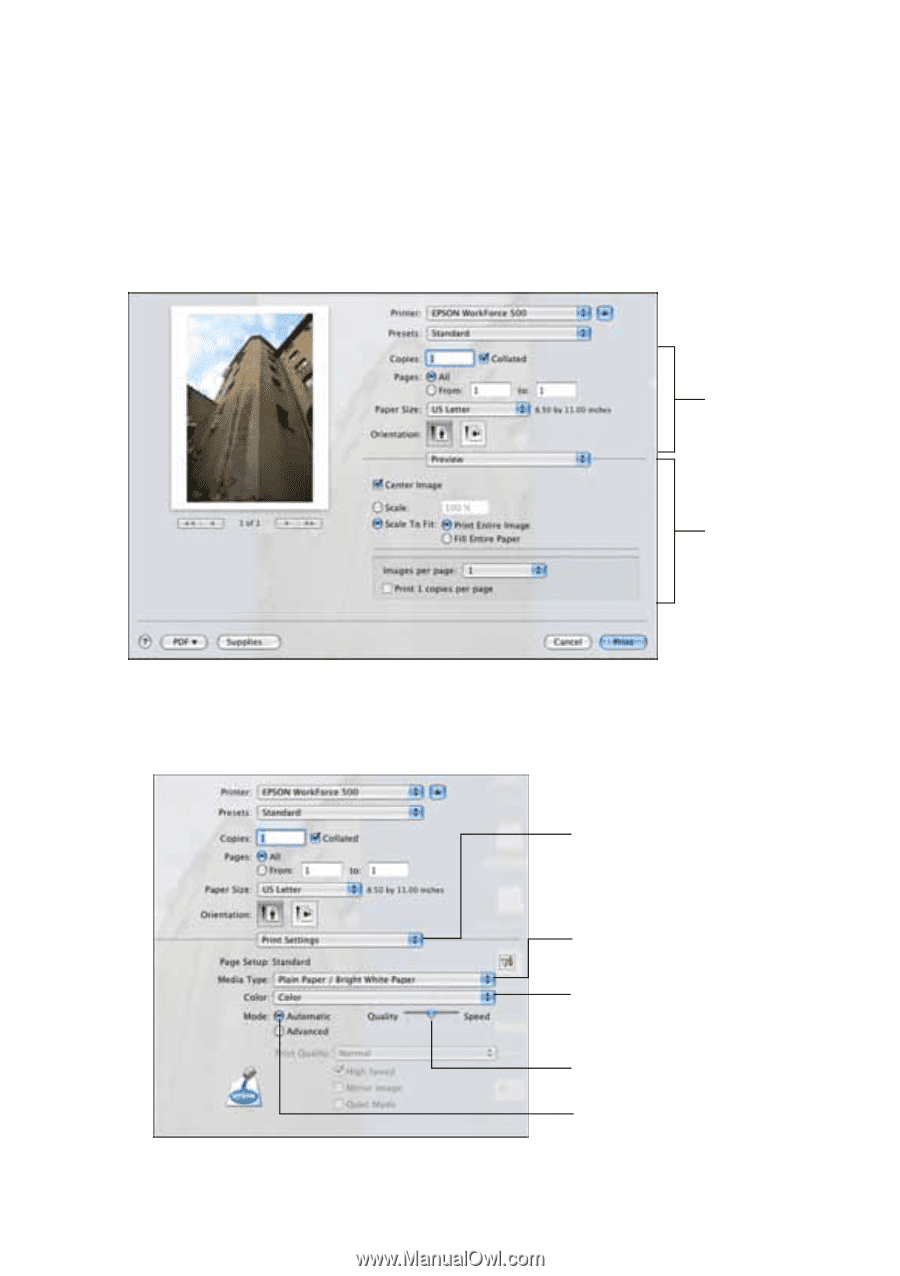
Printing With a Macintosh
27
5.
Select the basic page setup options. For borderless photos, choose a
Paper Size
setting with a
Sheet Feeder - Borderless
option.
Note:
If the setting you want isn’t shown (for example,
Scale
), check for it in your
application before printing. Or check for it in the settings for your application at the
bottom of this window. (If you’re printing from Preview, you see the settings
shown below.)
6.
Choose
Print Settings
from the pop-up menu, then select the following print
settings:
Copy and
page settings
Application
settings
Pop-up menu
Select your
Media Type
(see page 30)
Select higher quality or
faster printing (if available)
Select
Automatic
mode
Select
Color
or
Black Ink
Only
output