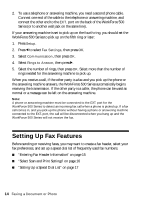Epson WorkForce 500 Quick Guide - Page 14
Setting Up Fax Features - scanning
 |
View all Epson WorkForce 500 manuals
Add to My Manuals
Save this manual to your list of manuals |
Page 14 highlights
2. To use a telephone or answering machine, you need a second phone cable. Connect one end of the cable to the telephone or answering machine, and connect the other end to the EXT. port on the back of the WorkForce 500 Series (or to another wall jack on the same line). If your answering machine is set to pick up on the fourth ring, you should set the WorkForce 500 Series to pick up on the fifth ring or later: 1. Press Setup. 2. Press l to select Fax Settings, then press OK. 3. Select Communication, then press OK. 4. Select Rings to Answer, then press r. 5. Select the number of rings, then press OK. Select more than the number of rings needed for the answering machine to pick up. When you receive a call, if the other party is a fax and you pick up the phone or the answering machine answers, the WorkForce 500 Series automatically begins receiving the transmission. If the other party is a caller, the phone can be used as normal or a message can be left on the answering machine. Note: A phone or answering machine must be connected to the EXT. port for the WorkForce 500 Series to detect an incoming fax call when a phone is picked up. If a fax call comes in, and you pick up the phone without having a phone or answering machine connected to the EXT. port, the call will be disconnected when you hang up and the WorkForce 500 Series will not receive the fax. Setting Up Fax Features Before sending or receiving faxes, you may want to create a fax header, select your fax preferences, and set up a speed dial list of frequently used fax numbers. ■ "Entering Fax Header Information" on page 15 ■ "Select Scan and Print Settings" on page 16 ■ "Setting Up a Speed Dial List" on page 17 14 Faxing a Document or Photo