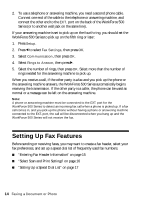Epson WorkForce 500 Quick Guide - Page 16
Select Scan and Print Settings, Using the Keypad to Enter Numbers and Characters - scan to computer
 |
View all Epson WorkForce 500 manuals
Add to My Manuals
Save this manual to your list of manuals |
Page 16 highlights
Using the Keypad to Enter Numbers and Characters Follow these guidelines to enter numbers and characters. ■ To move the cursor, add a space, or delete a character: Button l or r Auto Answer/Space Speed Dial/Backspace Function Moves the cursor to the left or right. Inserts a space and moves the cursor one character to the right. Deletes a character and moves the cursor one space to the left. ■ To enter a fax number, use the numeric keypad. Press Redial/Pause to insert a pause symbol (-) when a brief pause is required during dialing. Use the # button to type the + symbol when entering a phone number in international dialing format. ■ To enter characters, press Display/Crop to switch between uppercase, lowercase, or numbers. Then use the numeric keypad to enter the characters indicated on the button. Press the button repeatedly, if necessary, until the character you want displays on the screen. Press 1symb to enter these characters Select Scan and Print Settings Use these settings to adjust the image quality of incoming and outgoing faxes, select the paper size loaded in your WorkForce 500 Series, select the size at which faxes are printed, and select when you want printed reports. 1. Press Setup. 2. Select Fax Settings, then press OK. You see this screen: 3. Select Scan & Print Setup, then press OK. 16 Faxing a Document or Photo