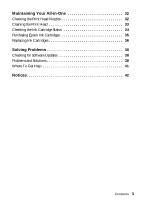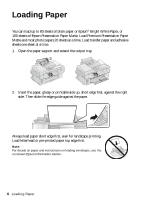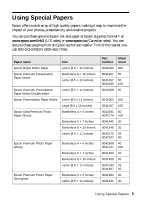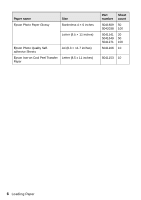Epson WorkForce 500 Quick Guide - Page 8
Using the Automatic Document Feeder - scan
 |
View all Epson WorkForce 500 manuals
Add to My Manuals
Save this manual to your list of manuals |
Page 8 highlights
Using the Automatic Document Feeder You can place up to 30 letter-size sheets or 10 legal-size sheets in the Automatic Document Feeder. 1. Tap the originals on a flat surface to even the edges. 2. Move the edge guides aside. 3. Insert the originals face-up. 4. Slide the edge guides against the originals. Note: When you use the Copy function, letter-size paper is automatically selected for your printed copies. If you copy a legal-size document, the image will be cropped to fit lettersize paper. 8 Placing Originals for Copying, Scanning, or Faxing

8
Placing Originals for Copying, Scanning, or Faxing
Using the Automatic Document Feeder
You can place up to 30 letter-size sheets or 10 legal-size sheets in the Automatic
Document Feeder.
1.
Tap the originals on a flat surface to even the edges.
2.
Move the edge guides aside.
3.
Insert the originals face-up.
4.
Slide the edge guides against the originals.
Note:
When you use the Copy function, letter-size paper is automatically selected for your
printed copies. If you copy a legal-size document, the image will be cropped to fit letter-
size paper.