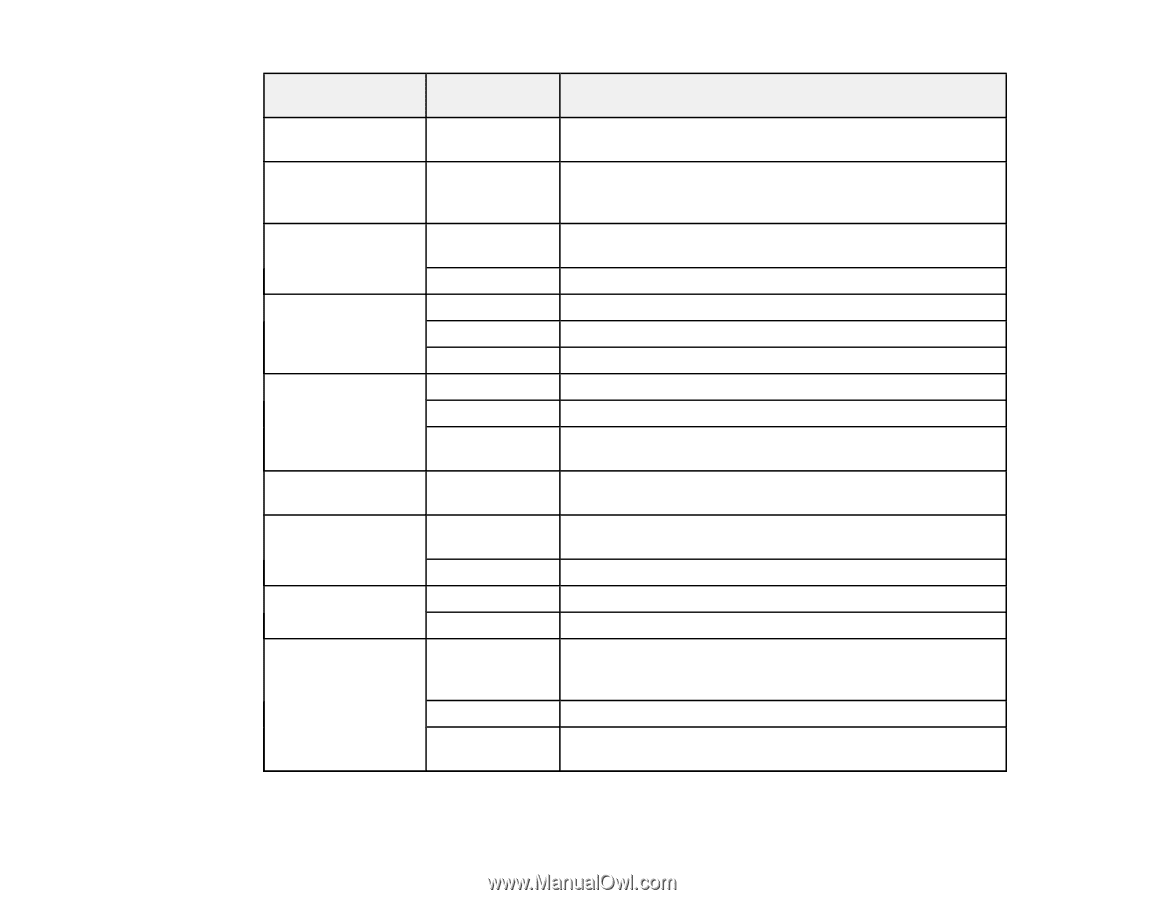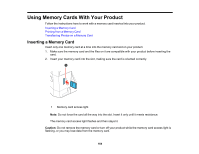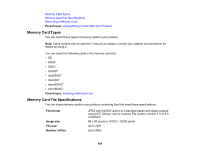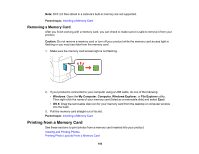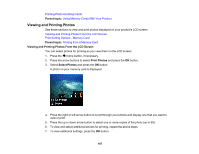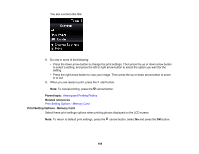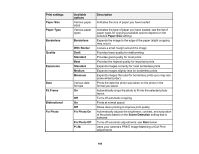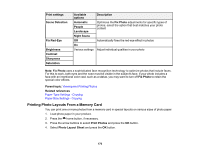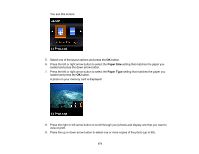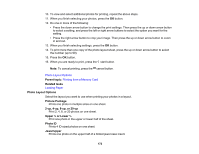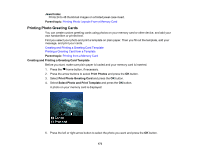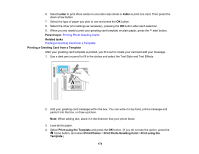Epson XP-530 User Manual - Page 169
Fix Photo
 |
View all Epson XP-530 manuals
Add to My Manuals
Save this manual to your list of manuals |
Page 169 highlights
Print settings Paper Size Paper Type Borderless Quality Expansion Date Fit Frame Bidirectional Fix Photo Available options Various paper sizes Various paper types Borderless With Border Draft Standard Best Standard Medium Minimum Various date formats On Off On Off Fix Photo On Fix Photo Off P.I.M. Description Indicates the size of paper you have loaded Indicates the type of paper you have loaded; see the list of paper types for copying (available options depend on the selected Paper Size setting) Expands the image to the edge of the paper (slight cropping may occur) Leaves a small margin around the image Provides lower quality for draft printing Provides good quality for most prints Provides the highest quality for important prints Expands images correctly for most borderless prints Expands images slightly less for borderless prints Expands images the least for borderless prints (you may see some white border) Prints the date the photo was taken on the photo in the format you select Automatically crops the photo to fit into the selected photo layout Turns off automatic cropping Prints at normal speed Slows down printing to improve print quality Automatically adjusts the brightness, contrast, and saturation of the photo based on the Scene Detection setting that is selected. Turns off automatic adjustments; see Note below Uses your camera's PRINT Image Matching or Exif Print adjustments 169