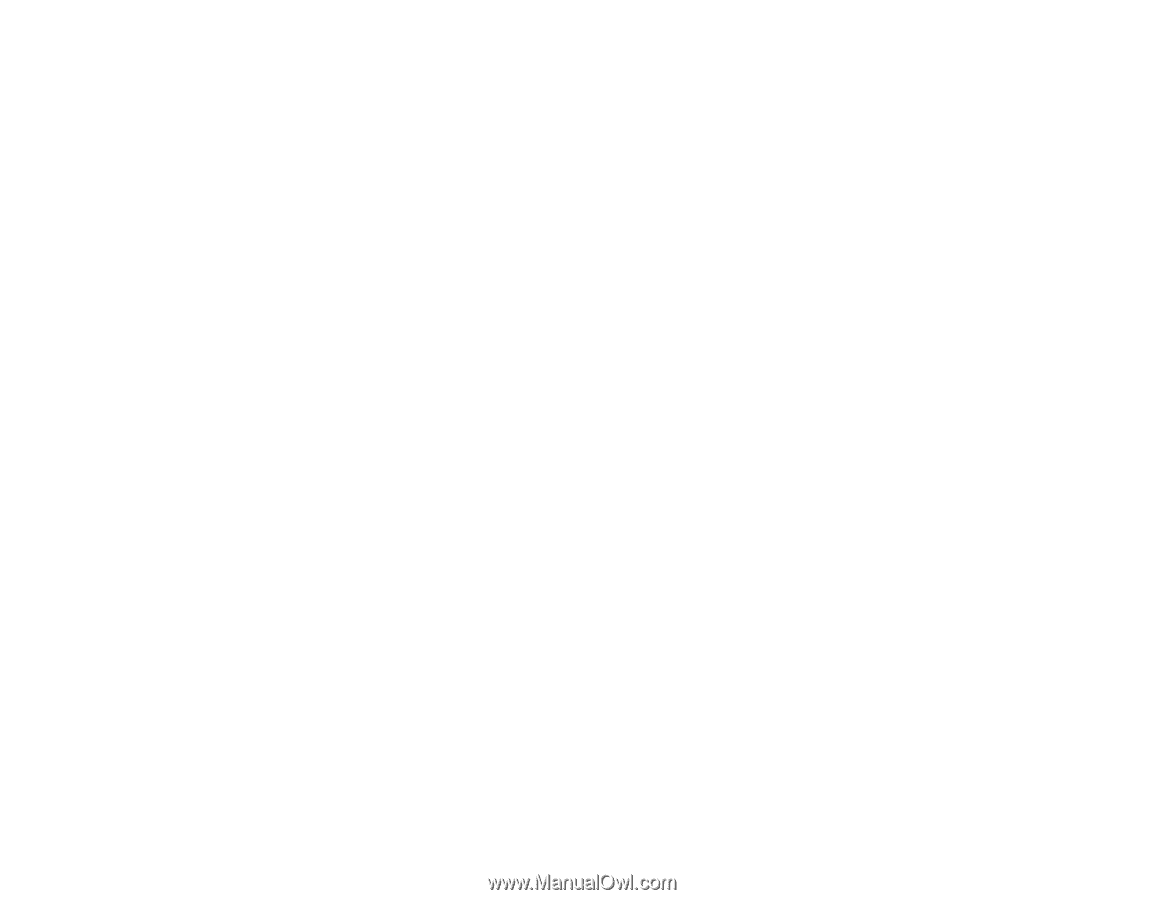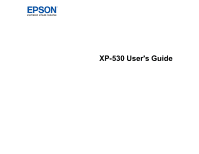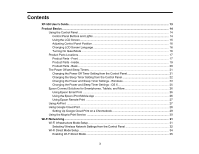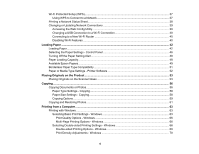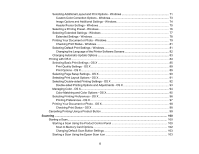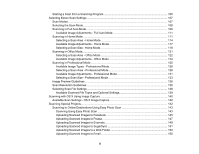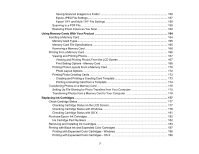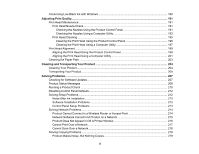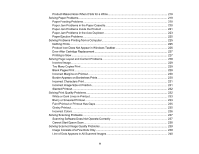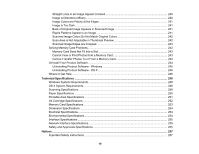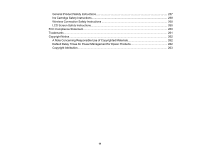Starting a Scan from a Scanning Program
...................................................................................
105
Selecting Epson Scan Settings
........................................................................................................
107
Scan Modes
.................................................................................................................................
107
Selecting the Scan Mode
.............................................................................................................
108
Scanning in Full Auto Mode
.........................................................................................................
108
Available Image Adjustments - Full Auto Mode
.......................................................................
111
Scanning in Home Mode
.............................................................................................................
111
Selecting a Scan Area - Home Mode
......................................................................................
114
Available Image Adjustments - Home Mode
...........................................................................
117
Selecting a Scan Size - Home Mode
.......................................................................................
118
Scanning in Office Mode
..............................................................................................................
121
Selecting a Scan Area - Office Mode
......................................................................................
122
Available Image Adjustments - Office Mode
...........................................................................
124
Scanning in Professional Mode
...................................................................................................
125
Available Image Types - Professional Mode
...........................................................................
128
Selecting a Scan Area - Professional Mode
............................................................................
128
Available Image Adjustments - Professional Mode
.................................................................
131
Selecting a Scan Size - Professional Mode
.............................................................................
133
Image Preview Guidelines
...........................................................................................................
136
Scan Resolution Guidelines
........................................................................................................
136
Selecting Scan File Settings
........................................................................................................
138
Available Scanned File Types and Optional Settings
..............................................................
139
Scanning with OS X Using Image Capture
.......................................................................................
140
Available Scan Settings - OS X Image Capture
...........................................................................
142
Scanning Special Projects
................................................................................................................
142
Scanning to Online Destinations Using Easy Photo Scan
...........................................................
143
Scanning Using Easy Photo Scan
..........................................................................................
143
Uploading Scanned Images to Facebook
...............................................................................
145
Uploading Scanned Images to Picasa
....................................................................................
147
Uploading Scanned Images to Evernote
.................................................................................
149
Uploading Scanned Images to SugarSync
.............................................................................
151
Uploading Scanned Images to a Web Folder
..........................................................................
153
Uploading Scanned Images to Email
......................................................................................
155
6