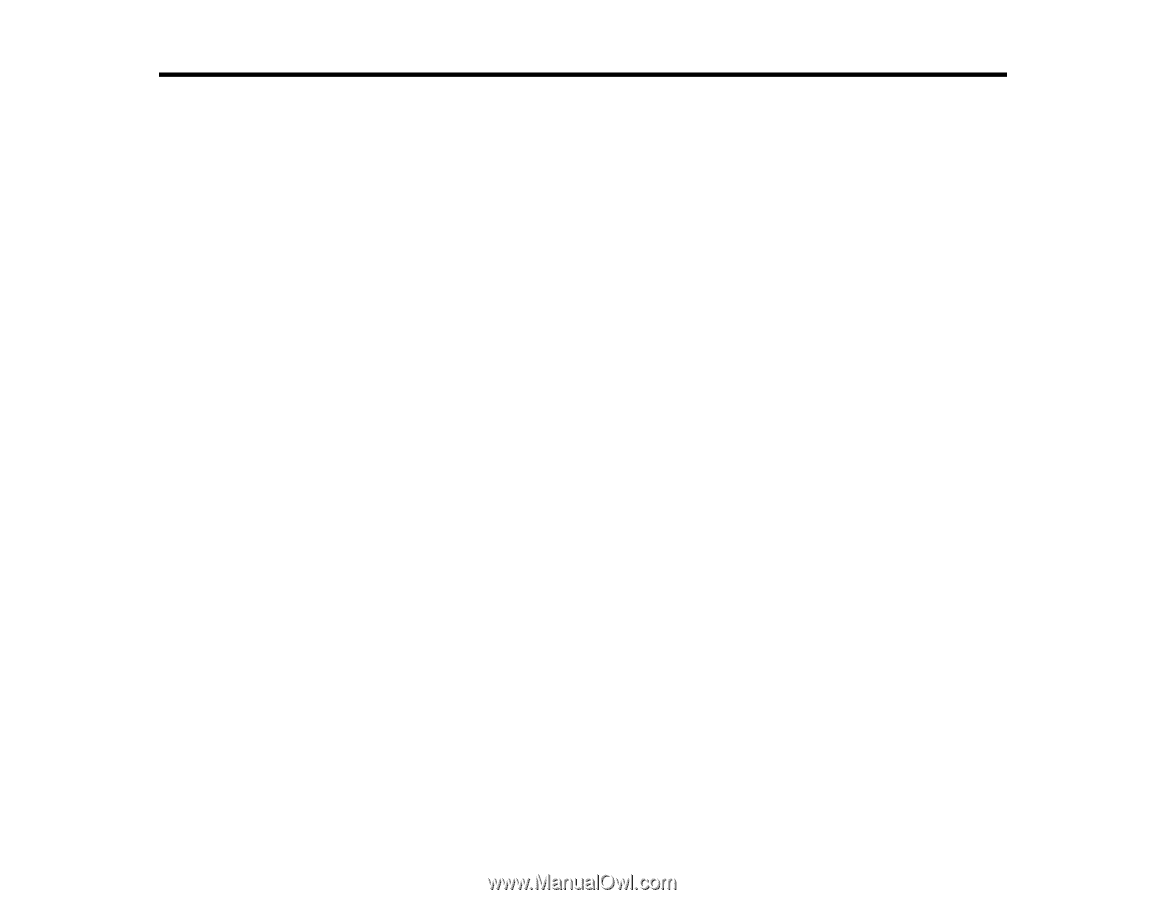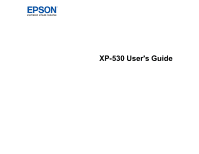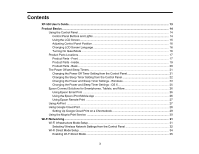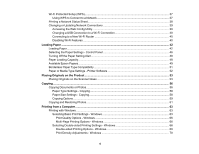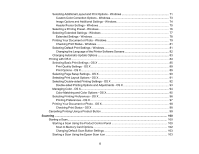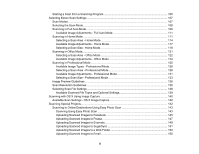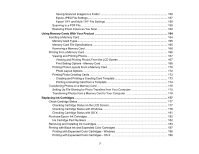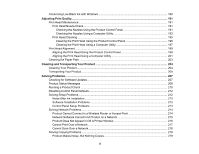Contents
XP-530 User's Guide
..................................................................................................................................
13
Product Basics
..........................................................................................................................................
14
Using the Control Panel
.....................................................................................................................
14
Control Panel Buttons and Lights
..................................................................................................
14
Using the LCD Screen
...................................................................................................................
15
Adjusting Control Panel Position
...................................................................................................
16
Changing LCD Screen Language
..................................................................................................
16
Turning On Quiet Mode
.................................................................................................................
16
Product Parts Locations
.....................................................................................................................
17
Product Parts - Front
.....................................................................................................................
17
Product Parts - Inside
....................................................................................................................
19
Product Parts - Back
......................................................................................................................
20
The Power Off and Sleep Timers
.......................................................................................................
21
Changing the Power Off Timer Setting from the Control Panel
......................................................
21
Changing the Sleep Timer Setting from the Control Panel
............................................................
22
Changing the Power and Sleep Timer Settings - Windows
............................................................
23
Changing the Power and Sleep Timer Settings - OS X
..................................................................
25
Epson Connect Solutions for Smartphones, Tablets, and More
.........................................................
26
Using Epson Email Print
...............................................................................................................
26
Using the Epson iPrint Mobile App
................................................................................................
26
Using Epson Remote Print
...........................................................................................................
27
Using AirPrint
....................................................................................................................................
27
Using Google Cloud Print
...................................................................................................................
28
Setting Up Google Cloud Print on a Chromebook
.........................................................................
29
Using the Mopria Print Service
..........................................................................................................
30
Wi-Fi Networking
.......................................................................................................................................
31
Wi-Fi Infrastructure Mode Setup
.........................................................................................................
31
Selecting Wireless Network Settings from the Control Panel
........................................................
32
Wi-Fi Direct Mode Setup
....................................................................................................................
34
Enabling Wi-Fi Direct Mode
...........................................................................................................
35
3