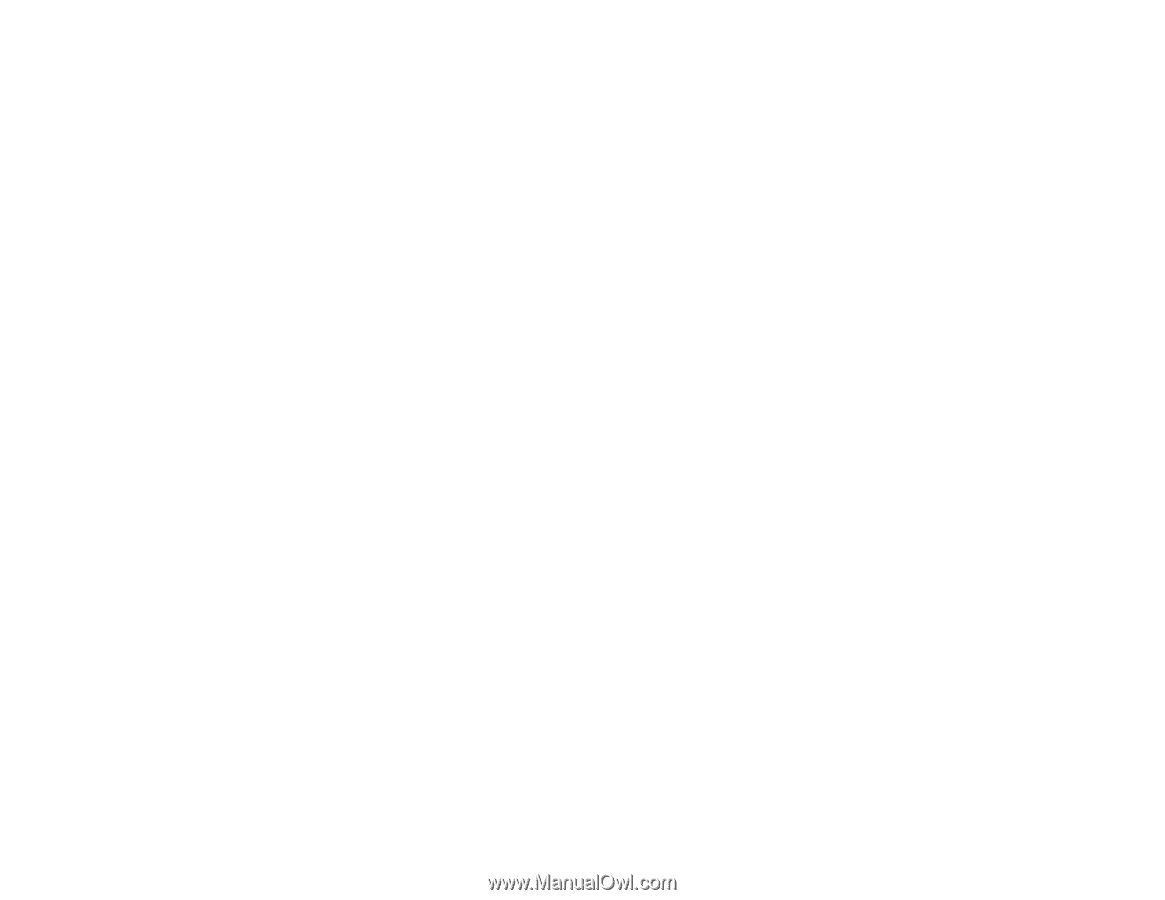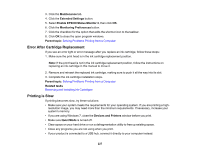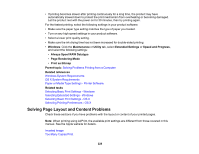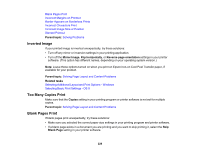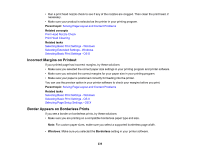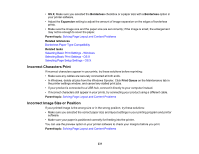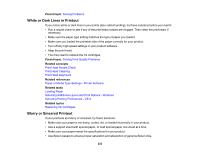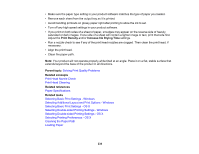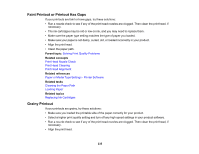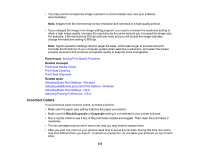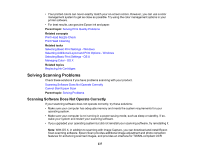Epson XP-530 User Manual - Page 232
Slanted Printout, Solving Print Quality Problems
 |
View all Epson XP-530 manuals
Add to My Manuals
Save this manual to your list of manuals |
Page 232 highlights
Related tasks Selecting Basic Print Settings - Windows Selecting Basic Print Settings - OS X Selecting Page Setup Settings - OS X Loading Paper Slanted Printout If your printouts are slanted, try these solutions: • Slide the edge guides against the edges of the paper. • Select a higher print quality setting in your printer software. • Turn off any high speed settings in your product software. • Align the print head. • Make sure the product is not printing while tilted or at an angle. Parent topic: Solving Page Layout and Content Problems Related concepts Print Head Alignment Related tasks Loading Paper Selecting Basic Print Settings - Windows Selecting Basic Print Settings - OS X Solving Print Quality Problems Check these sections if your printouts have problems with print quality, but your image looks fine on your computer screen. Note: When printing using AirPrint, the available print settings are different from those covered in this manual. See the Apple website for details. White or Dark Lines in Printout Blurry or Smeared Printout Faint Printout or Printout Has Gaps Grainy Printout Incorrect Colors 232