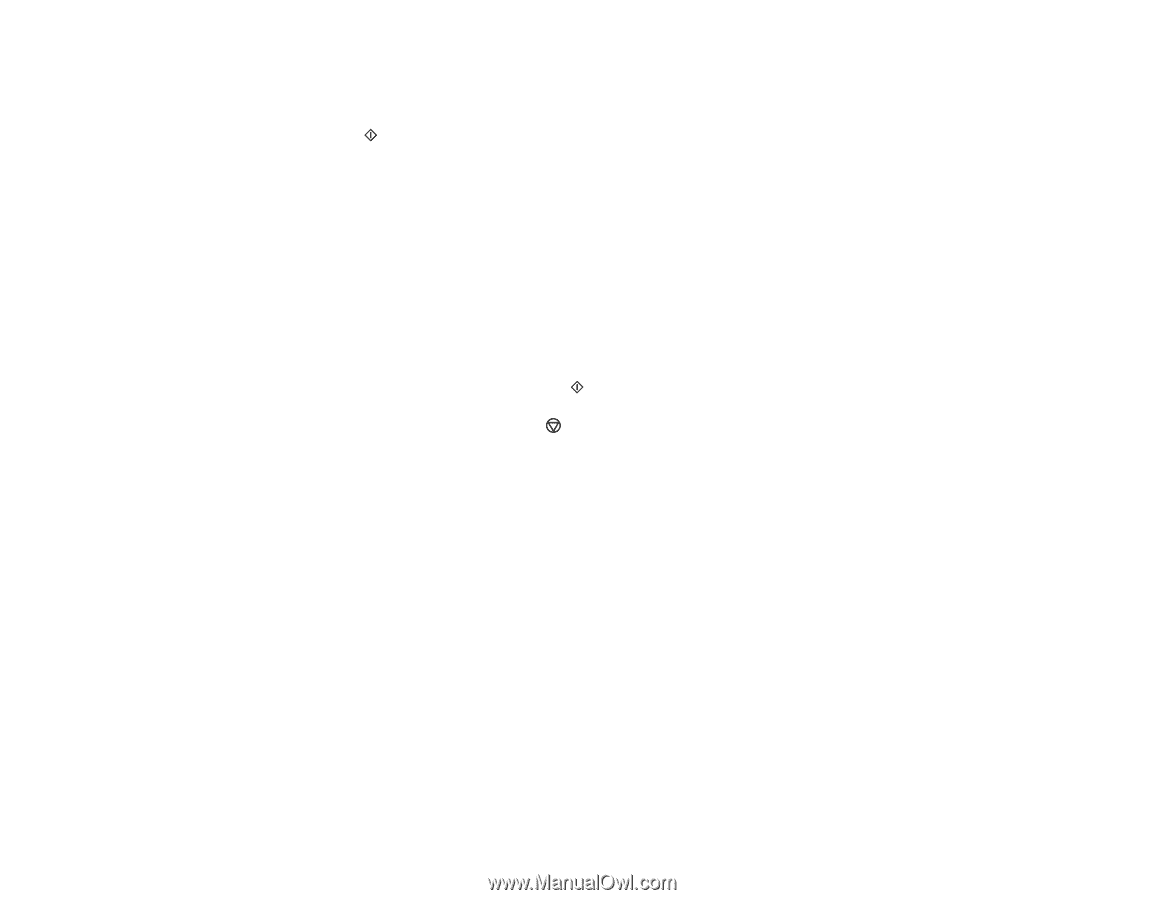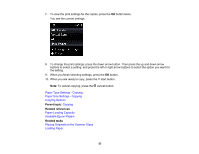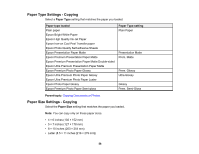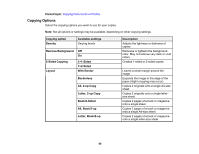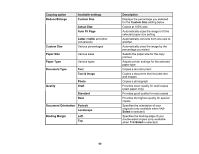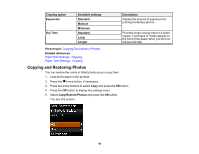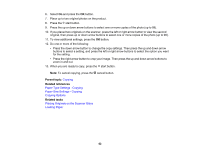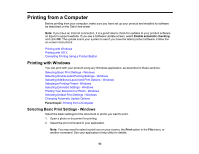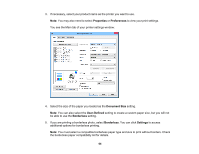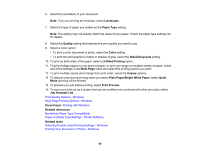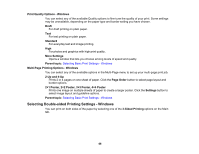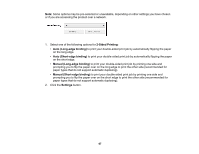Epson XP-530 User Manual - Page 62
Copying, Paper Type Settings - Copying, Copying Options, Placing Originals on the Scanner Glass
 |
View all Epson XP-530 manuals
Add to My Manuals
Save this manual to your list of manuals |
Page 62 highlights
6. Select On and press the OK button. 7. Place up to two original photos on the product. 8. Press the start button. 9. Press the up or down arrow buttons to select one or more copies of the photo (up to 99). 10. If you placed two originals on the scanner, press the left or right arrow button to view the second original, then press up or down arrow buttons to select one or more copies of the photo (up to 99). 11. To view additional settings, press the OK button. 12. Do one or more of the following: • Press the down arrow button to change the copy settings. Then press the up and down arrow buttons to select a setting, and press the left or right arrow buttons to select the option you want for the setting. • Press the right arrow button to crop your image. Then press the up and down arrow buttons to zoom in and out. 13. When you are ready to copy, press the start button. Note: To cancel copying, press the cancel button. Parent topic: Copying Related references Paper Type Settings - Copying Paper Size Settings - Copying Copying Options Related tasks Placing Originals on the Scanner Glass Loading Paper 62