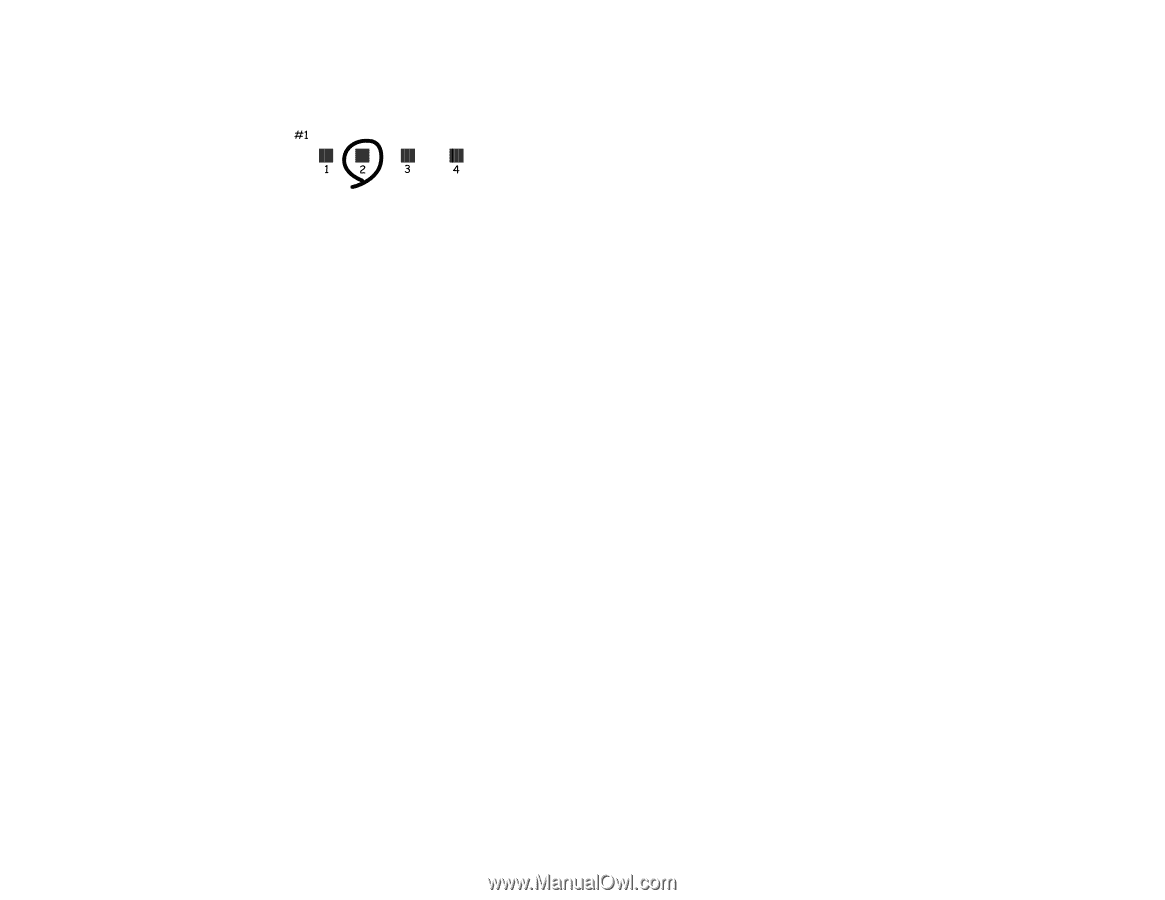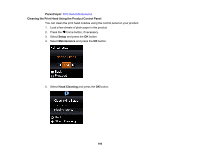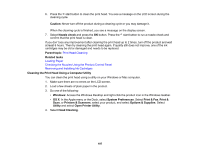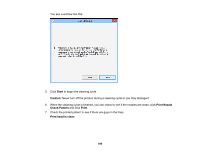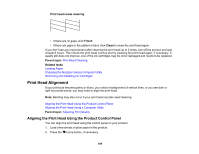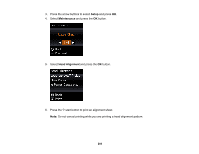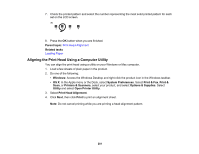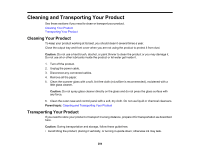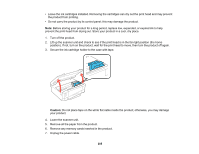Epson XP-530 User Manual - Page 201
Aligning the Print Head Using a Computer Utility
 |
View all Epson XP-530 manuals
Add to My Manuals
Save this manual to your list of manuals |
Page 201 highlights
7. Check the printed pattern and select the number representing the most solid printed pattern for each set on the LCD screen. 8. Press the OK button when you are finished. Parent topic: Print Head Alignment Related tasks Loading Paper Aligning the Print Head Using a Computer Utility You can align the print head using a utility on your Windows or Mac computer. 1. Load a few sheets of plain paper in the product. 2. Do one of the following: • Windows: Access the Windows Desktop and right-click the product icon in the Windows taskbar. • OS X: In the Apple menu or the Dock, select System Preferences. Select Print & Fax, Print & Scan, or Printers & Scanners, select your product, and select Options & Supplies. Select Utility and select Open Printer Utility. 3. Select Print Head Alignment. 4. Click Next, then click Print to print an alignment sheet. Note: Do not cancel printing while you are printing a head alignment pattern. 201