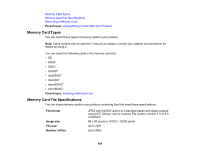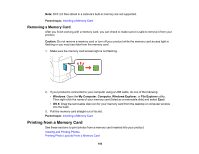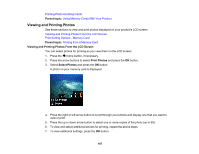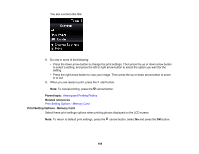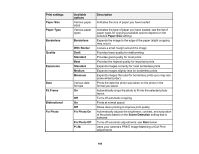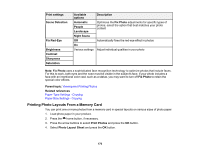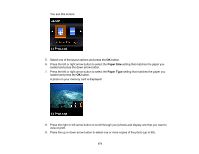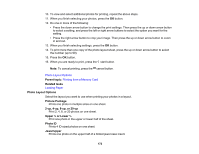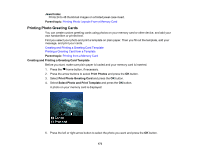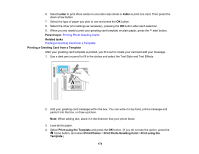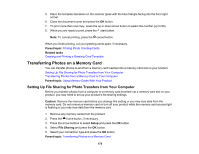Epson XP-530 User Manual - Page 170
Printing Photo Layouts From a Memory Card, Note: Fix Photo
 |
View all Epson XP-530 manuals
Add to My Manuals
Save this manual to your list of manuals |
Page 170 highlights
Print settings Scene Detection Fix Red-Eye Brightness Contrast Sharpness Saturation Available options Automatic People Landscape Night Scene Off On Various settings Description Optimizes the Fix Photo adjustments for specific types of photos; select the option that best matches your photo content Automatically fixes the red-eye effect in photos Adjust individual qualities in your photo Note: Fix Photo uses a sophisticated face recognition technology to optimize photos that include faces. For this to work, both eyes and the nose must be visible in the subject's face. If your photo includes a face with an intentional color cast, such as a statue, you may want to turn off Fix Photo to retain the special color effects. Parent topic: Viewing and Printing Photos Related references Paper Type Settings - Copying Paper Size Settings - Copying Printing Photo Layouts From a Memory Card You can print one or more photos from a memory card in special layouts on various sizes of photo paper. 1. Load photo paper in your product. 2. Press the home button, if necessary. 3. Press the arrow buttons to select Print Photos and press the OK button. 4. Select Photo Layout Sheet and press the OK button. 170