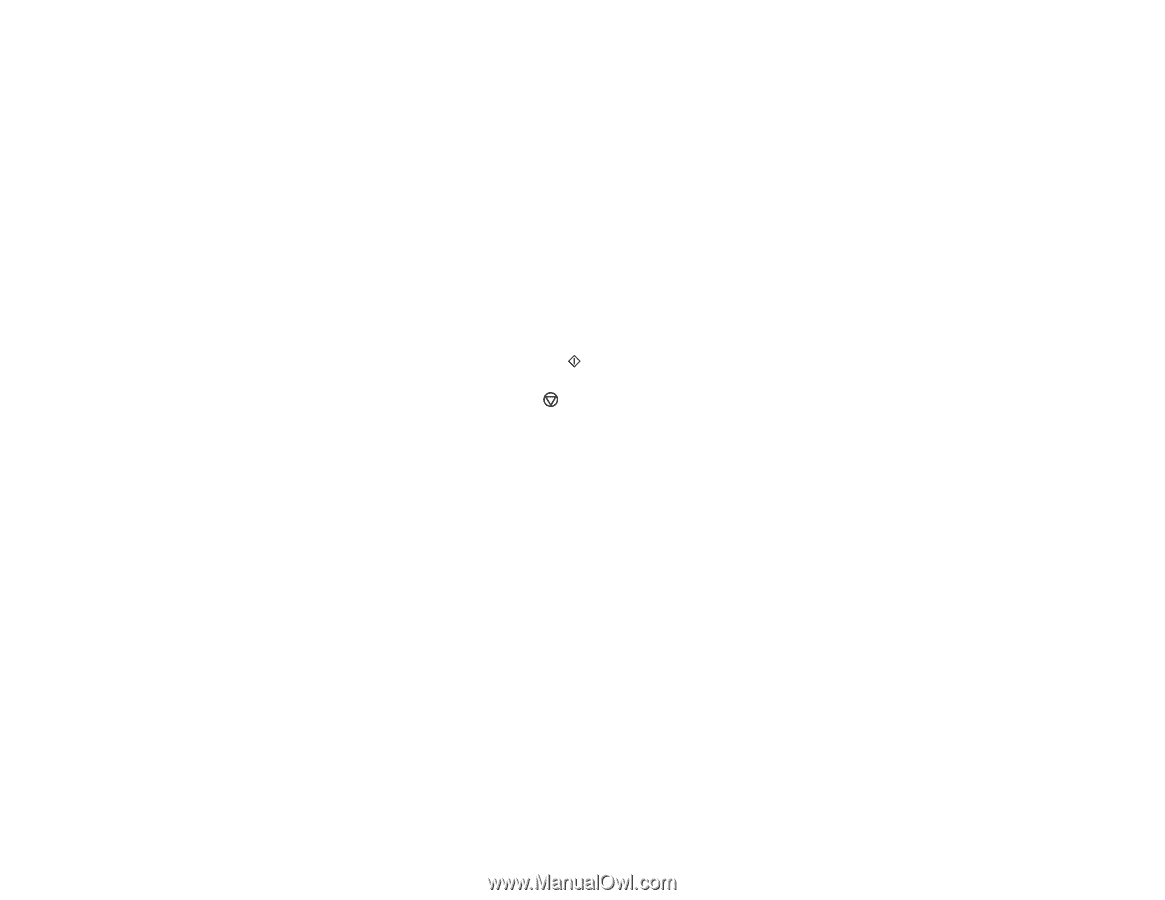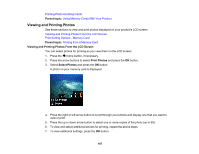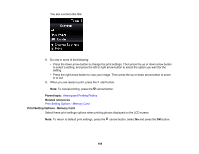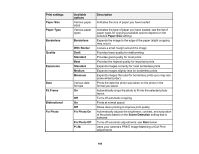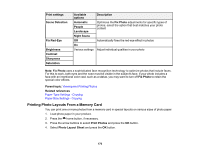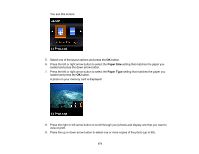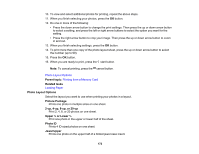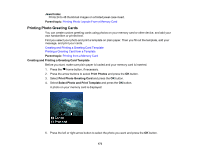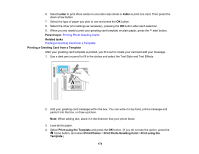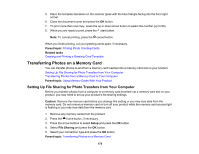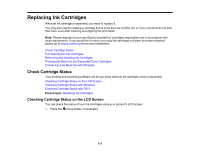Epson XP-530 User Manual - Page 172
Photo Layout Options, Printing from a Memory Card, Loading Paper
 |
View all Epson XP-530 manuals
Add to My Manuals
Save this manual to your list of manuals |
Page 172 highlights
10. To view and select additional photos for printing, repeat the above steps. 11. When you finish selecting your photos, press the OK button. 12. Do one or more of the following: • Press the down arrow button to change the print settings. Then press the up or down arrow button to select a setting, and press the left or right arrow buttons to select the option you want for the setting. • Press the right arrow button to crop your image. Then press the up or down arrow button to zoom in and out. 13. When you finish selecting settings, press the OK button. 14. To print more than one copy of the photo layout sheet, press the up or down arrow button to select the number (up to 99). 15. Press the OK button. 16. When you are ready to print, press the start button. Note: To cancel printing, press the cancel button. Photo Layout Options Parent topic: Printing from a Memory Card Related tasks Loading Paper Photo Layout Options Select the layout you want to use when printing your photos in a layout. Picture Package Prints one photo in multiple sizes on one sheet. 2-up, 4-up, 8-up, or 20-up Print 2, 4, 8, or 20 photos on one sheet. Upper ½ or Lower ½ Print one photo in the upper or lower half of the sheet. Photo ID Prints 4 ID-sized photos on one sheet. Jewel Upper Prints one photo on the upper half of a folded jewel case insert. 172