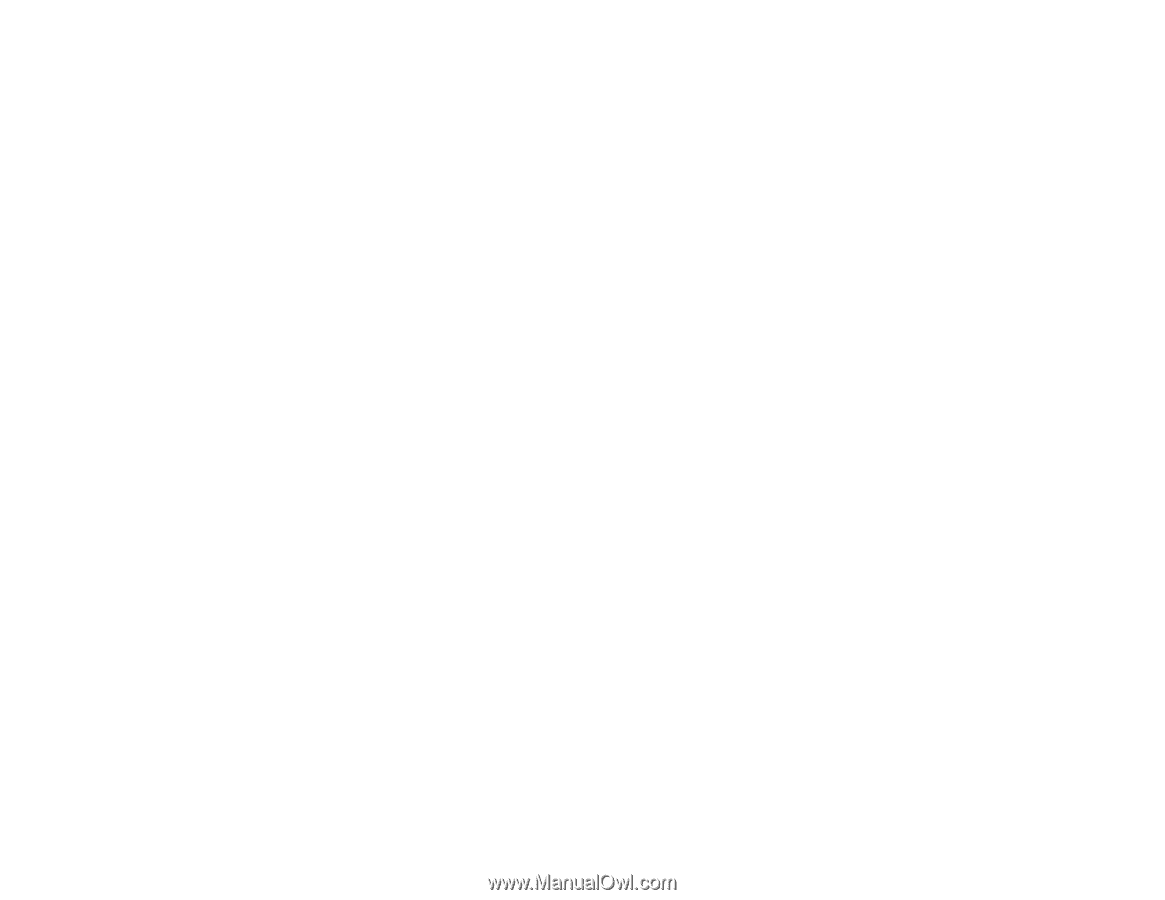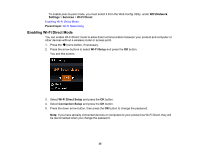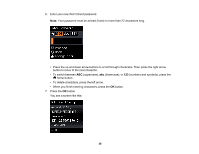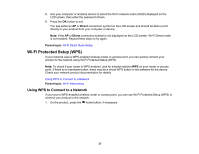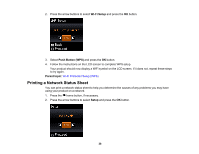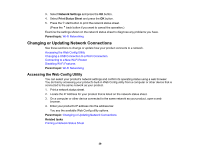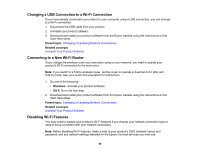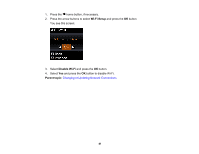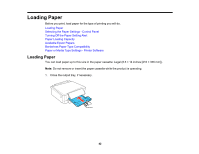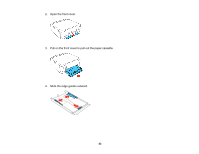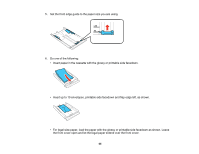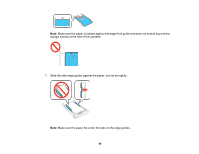Epson XP-530 User Manual - Page 40
Changing a USB Connection to a Wi-Fi Connection, Connecting to a New Wi-Fi Router
 |
View all Epson XP-530 manuals
Add to My Manuals
Save this manual to your list of manuals |
Page 40 highlights
Changing a USB Connection to a Wi-Fi Connection If you have already connected your product to your computer using a USB connection, you can change to a Wi-Fi connection. 1. Disconnect the USB cable from your product. 2. Uninstall your product software. 3. Download and install your product software from the Epson website using the instructions on the Start Here sheet. Parent topic: Changing or Updating Network Connections Related concepts Uninstall Your Product Software Connecting to a New Wi-Fi Router If you change the wireless router you have been using on your network, you need to update your product's Wi-Fi connection to the new router. Note: If you switch to a 5 GHz wireless router, set the router to operate in dual band (2.4 GHz and 5 GHz) mode. See your router documentation for instructions. 1. Do one of the following: • Windows: Uninstall your product software. • OS X: Go to the next step. 2. Download and install your product software from the Epson website using the instructions on the Start Here sheet. Parent topic: Changing or Updating Network Connections Related concepts Uninstall Your Product Software Disabling Wi-Fi Features You may need to disable your product's Wi-Fi features if you change your network connection type or need to solve a problem with your network connection. Note: Before disabling Wi-Fi features, make a note of your product's SSID (network name) and password, and any network settings selected for the Epson Connect services you may use. 40