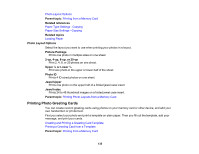Epson XP-640 Users Guide - Page 130
Photo Adjustment Options - Memory Card, On - Current
 |
View all Epson XP-640 manuals
Add to My Manuals
Save this manual to your list of manuals |
Page 130 highlights
Parent topic: Viewing and Printing Photos Related references Photo Adjustment Options - Memory Card Print Setting Options - Memory Card Photo Adjustment Options - Memory Card Select the Photo Adjustment options you want to use when viewing and printing photos displayed on the LCD screen. The modifications affect only the printed copy of the photo, not the original file. Photo Adjustment settings Fix Photo Available options Fix Photo On Scene Detection Fix Red-Eye Brightness Contrast Sharpness Saturation Fix Photo Off P.I.M. Automatic People Landscape Night Scene Off - Current On - Current Various settings Description Automatically adjusts the brightness, contrast, and saturation of the photo based on the Scene Detection setting that is selected. Turns off automatic adjustments; see Note below Uses your camera's PRINT Image Matching or Exif Print adjustments Optimizes the Fix Photo adjustments for specific types of photos; select the option that best matches your photo content Automatically fixes the red-eye effect in photos Adjust individual qualities in your photo Note: Fix Photo uses a sophisticated face recognition technology to optimize photos that include faces. For this to work, both eyes and the nose must be visible in the subject's face. If your photo includes a face with an intentional color cast, such as a statue, you may want to turn off Fix Photo to retain the special color effects. 130