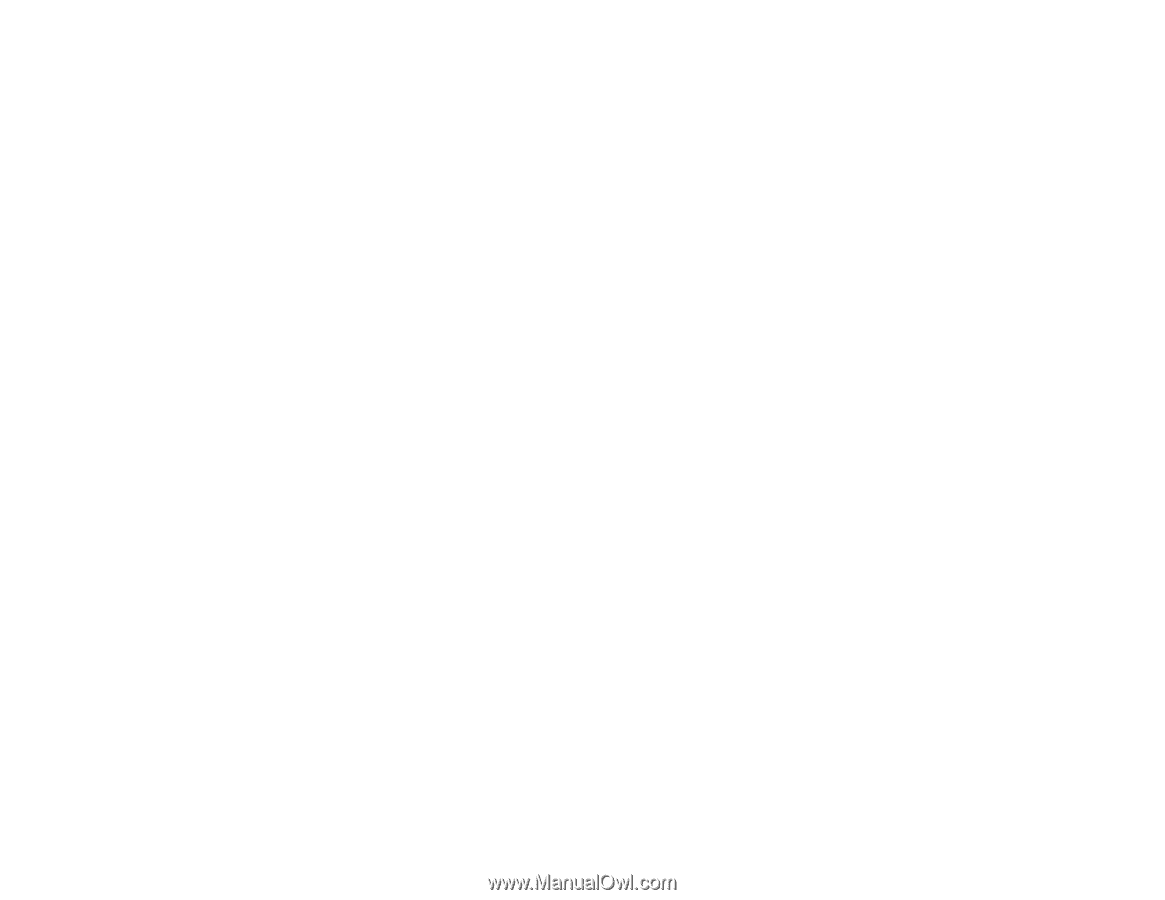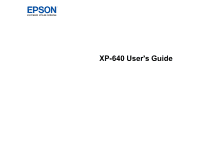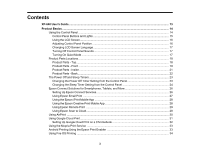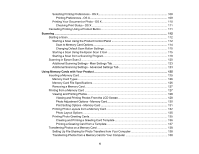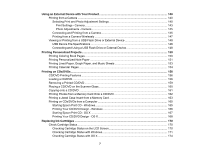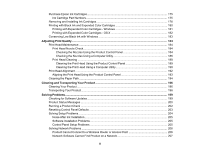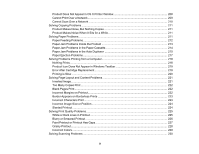4
Using Windows 10 Mobile Printing
....................................................................................................
34
Using Epson Print and Scan App with Windows Tablets
...................................................................
35
Wi-Fi Networking
.......................................................................................................................................
36
Wi-Fi Infrastructure Mode Setup
.........................................................................................................
36
Selecting Wireless Network Settings from the Control Panel
........................................................
37
Wi-Fi Direct Mode Setup
....................................................................................................................
39
Enabling Wi-Fi Direct Mode
...........................................................................................................
40
Wi-Fi Protected Setup (WPS)
.............................................................................................................
42
Using WPS to Connect to a Network
.............................................................................................
42
Printing a Network Status Sheet
.........................................................................................................
43
Changing or Updating Network Connections
.....................................................................................
44
Accessing the Web Config Utility
...................................................................................................
45
Changing a USB Connection to a Wi-Fi Connection
......................................................................
45
Connecting to a New Wi-Fi Router
................................................................................................
45
Disabling Wi-Fi Features
...............................................................................................................
46
Loading Paper
...........................................................................................................................................
48
Loading Paper in Cassette 1 (Upper Cassette)
..................................................................................
48
Loading Paper in Cassette 2 (Lower Cassette)
..................................................................................
52
Selecting the Paper Settings for Each Source - Control Panel
...........................................................
57
Turning Off the Paper Setting Alert
.....................................................................................................
58
Paper Loading Capacity
.....................................................................................................................
59
Available Epson Papers
.....................................................................................................................
60
Borderless Paper Type Compatibility
.................................................................................................
62
Paper or Media Type Settings - Control Panel
...................................................................................
63
Paper or Media Type Settings - Printer Software
...............................................................................
64
Placing Originals on the Product
.............................................................................................................
65
Placing Originals on the Scanner Glass
.............................................................................................
65
Copying
......................................................................................................................................................
68
Copying Documents or Photos
...........................................................................................................
68
Paper Type Settings - Copying
......................................................................................................
69
Paper Size Settings - Copying
.......................................................................................................
70
Copying Options
............................................................................................................................
70