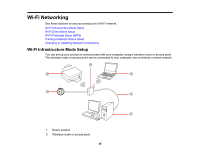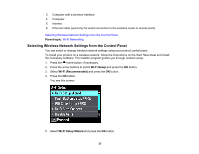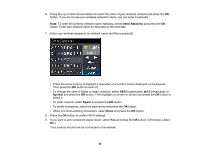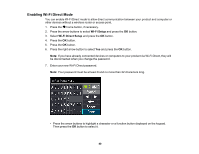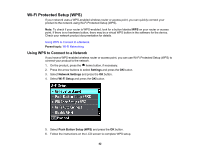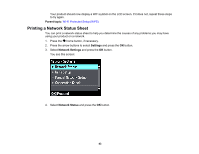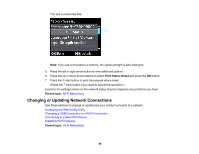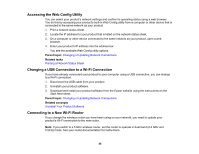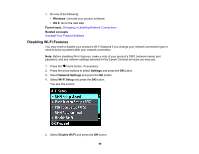Epson XP-640 Users Guide - Page 41
Symbol, Space, Parent topic, You see
 |
View all Epson XP-640 manuals
Add to My Manuals
Save this manual to your list of manuals |
Page 41 highlights
• To change the case of letters or select symbols, select AB12 (uppercase), ab12 (lowercase), or Symbol and press the OK button. Then highlight a number or symbol and press the OK button to select it. • To enter a space, select Space and press the OK button. • To delete characters, select the back arrow and press the OK button. • When you finish entering characters, select Done and press the OK button. 8. Press the OK button to confirm Wi-Fi settings. You see a screen like this: 9. Use your computer or wireless device to select the Wi-Fi network name (SSID) displayed on the LCD screen, then enter the password shown. 10. Press the OK button to exit. You see the connection symbol on the LCD screen and should be able to print directly to your product from your computer or device. Note: If the connection symbol is not displayed on the LCD screen, Wi-Fi Direct mode is not enabled. Repeat these steps to try again. Parent topic: Wi-Fi Direct Mode Setup 41