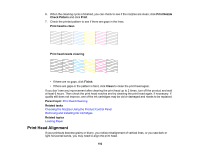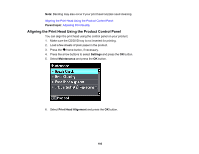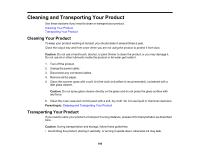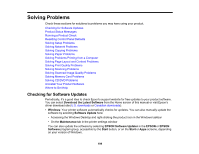Epson XP-640 Users Guide - Page 197
your product., Do not place tape on the white flat cable inside the product; otherwise, you may damage
 |
View all Epson XP-640 manuals
Add to My Manuals
Save this manual to your list of manuals |
Page 197 highlights
• Leave the ink cartridges installed. Removing the cartridges can dry out the print head and may prevent the product from printing. • Do not carry the product by its control panel; this may damage the product. Note: Before storing your product for a long period, replace low, expended, or expired ink to help prevent the print head from drying out. Store your product in a cool, dry place. 1. Turn off the product. 2. Lift up the scanner unit and check to see if the print head is in the far right position (the home position). If not, turn on the product, wait for the print head to move, then turn the product off again. 3. Secure the ink cartridge holder to the case with tape. Caution: Do not place tape on the white flat cable inside the product; otherwise, you may damage your product. 4. Lower the scanner unit. 5. Remove all the paper from the product. 6. Remove any memory cards inserted in the product. 7. Unplug the power cable. 197