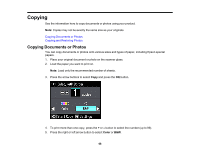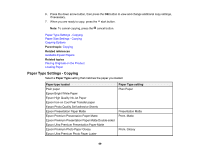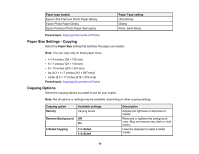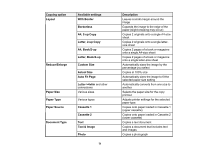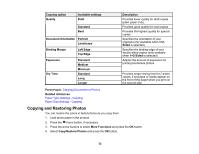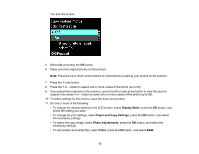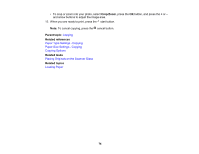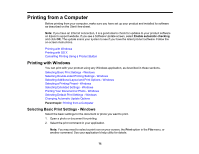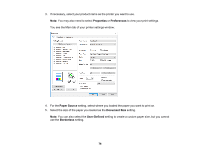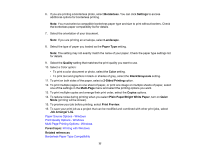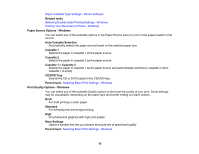Epson XP-640 Users Guide - Page 73
Display Mode, Paper and Copy Settings, Photo Adjustments, Filter, B&W, button,
 |
View all Epson XP-640 manuals
Add to My Manuals
Save this manual to your list of manuals |
Page 73 highlights
You see this screen: 5. Select On and press the OK button. 6. Place up to two original photos on the product. Note: Press the up or down arrow buttons for instructions on placing your photos on the product. 7. Press the start button. 8. Press the + or - button to select one or more copies of the photo (up to 99). 9. If you placed two originals on the scanner, press the left or right arrow button to view the second original, then press + or - button to select one or more copies of the photo (up to 99). 10. To select settings for the photos, press the down arrow button. 11. Do one or more of the following: • To change the display setting for the LCD screen, select Display Mode, press the OK button, and select the setting you want. • To change the print settings, select Paper and Copy Settings, press the OK button, and select the necessary settings. • To adjust the copy image, select Photo Adjustments, press the OK button, and select the necessary settings. • To add a black-and-white filter, select Filter, press the OK button, and select B&W. 73