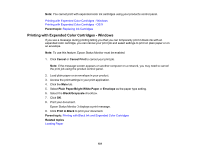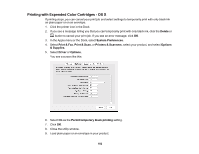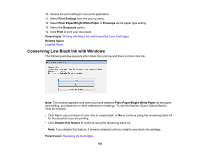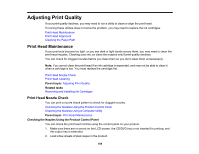Epson XP-640 Users Guide - Page 186
Checking the Nozzles Using a Computer Utility, Print Head Nozzle Check
 |
View all Epson XP-640 manuals
Add to My Manuals
Save this manual to your list of manuals |
Page 186 highlights
8. Check the printed pattern to see if there are gaps in the lines. Print head is clean Print head needs cleaning 9. Do one of the following: • If there are no gaps, the print head is clean. Select OK and press the OK button. • If there are gaps or the pattern is faint, select Start Cleaning and press the OK button. 10. Follow the instructions on the screen to clean the print head. If you don't see any improvement after cleaning the print head up to 2 times, turn the product off and wait at least 6 hours. Then try cleaning the print head again. If quality still does not improve, one of the ink cartridges may be old or damaged and needs to be replaced. Parent topic: Print Head Nozzle Check Related tasks Cleaning the Print Head Using the Product Control Panel Removing and Installing Ink Cartridges Related topics Loading Paper Checking the Nozzles Using a Computer Utility You can check the print head nozzles using a utility on your Windows or Mac computer. 1. Load a few sheets of plain paper in the product. 186