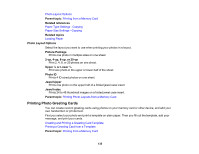Epson XP-640 Users Guide - Page 132
Printing Photo Layouts from a Memory Card, Print Info.
 |
View all Epson XP-640 manuals
Add to My Manuals
Save this manual to your list of manuals |
Page 132 highlights
Print settings Expansion Date Print Info. On Photos Fit Frame Bidirectional Available options Standard Medium Minimum Various date formats Off Camera Text Landmark On Off On Off Description Expands images correctly for most borderless prints Expands images slightly less for borderless prints Expands images the least for borderless prints (you may see some white border) Prints the date the photo was taken on the photo in the format you select Turns off this setting Prints text that you added in your camera Prints location information embedded in a photo by cameras that have a built-in GPS feature Automatically crops the photo to fit into the selected photo layout Turns off automatic cropping Prints at normal speed Slows down printing to improve print quality Parent topic: Viewing and Printing Photos Related references Photo Adjustment Options - Memory Card Paper Type Settings - Copying Paper Size Settings - Copying Related tasks Viewing and Printing Photos From the LCD Screen Printing Photo Layouts from a Memory Card You can print one or more photos from a memory card in special layouts on various sizes of photo paper. 1. Load photo paper in your product. 2. Press the home button, if necessary. 3. Press the arrow buttons to select More Functions and press the OK button. 132