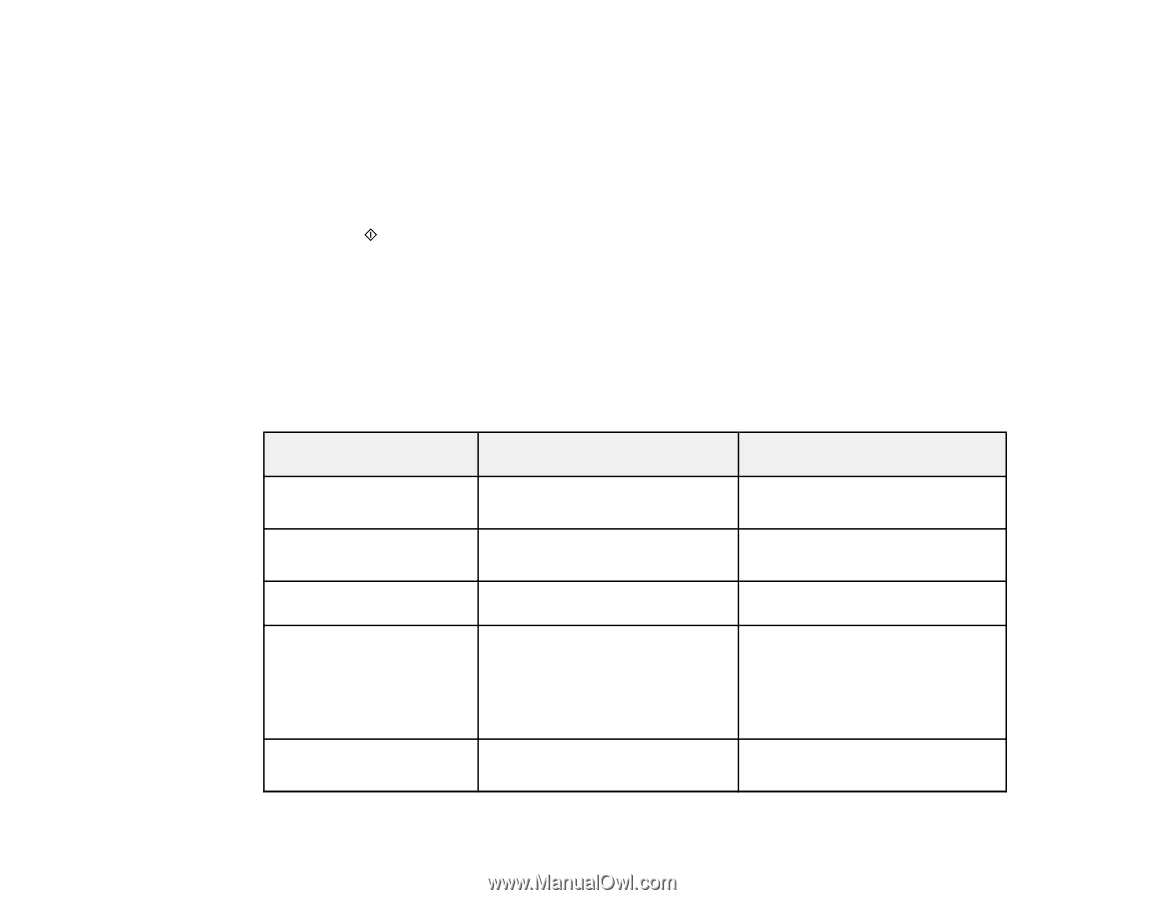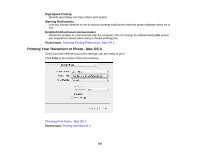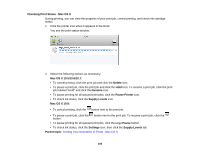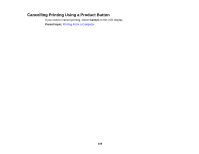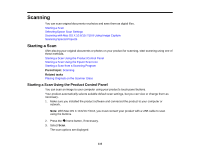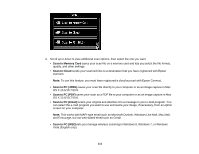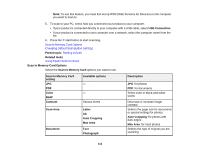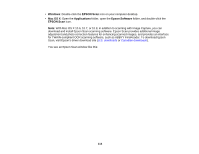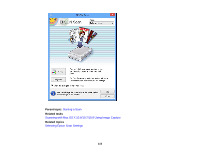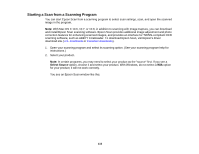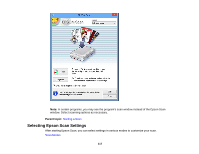Epson XP-950 User Manual - Page 112
Scan to Memory Card Options
 |
View all Epson XP-950 manuals
Add to My Manuals
Save this manual to your list of manuals |
Page 112 highlights
Note: To use this feature, you must first set up WSD (Web Services for Devices) on the computer you want to scan to. 5. To scan to your PC, select how you connected your product to your computer: • If your product is connected directly to your computer with a USB cable, select USB Connection. • If your product is connected to your computer over a network, select the computer name from the list. 6. Press the start button to start scanning. Scan to Memory Card Options Changing Default Scan Button Settings Parent topic: Starting a Scan Related tasks Using Epson Scan to Cloud Scan to Memory Card Options Select the Scan to Memory Card options you want to use. Scan to Memory Card setting JPG PDF Color B&W Contrast Scan Area Document Available options - - Various levels Letter A4 Auto Cropping Max Area Text Photograph Description JPG: for photos PDF: for documents Select color or black-and-white scans Decrease or increase image contrast Selects the page size for documents or special settings for photos. Auto Cropping: for photos with dark edges Max Area: for most photos Selects the type of original you are scanning 112