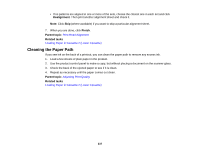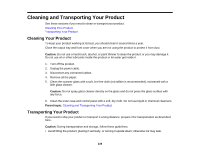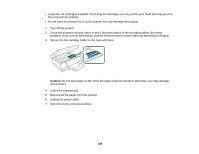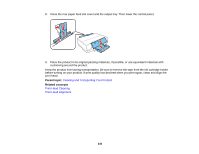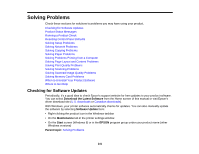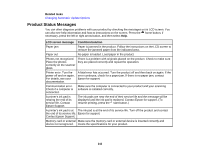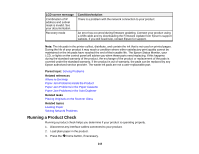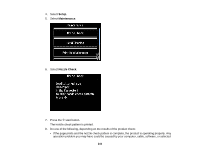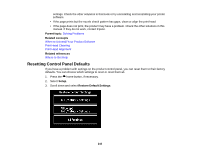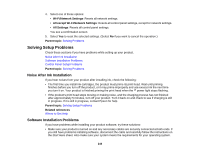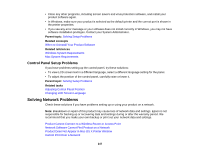Epson XP-950 User Manual - Page 242
Product Status Messages, Related tasks, LCD screen message, Condition/solution - jamming problems
 |
View all Epson XP-950 manuals
Add to My Manuals
Save this manual to your list of manuals |
Page 242 highlights
Related tasks Changing Automatic Update Options Product Status Messages You can often diagnose problems with your product by checking the messages on its LCD screen. You can also see help information and how-to instructions on the screen. Press the home button, if necessary, press the left or right arrow button, and then select Help. LCD screen message Condition/solution Paper jam Paper is jammed in the product. Follow the instructions on the LCD screen to remove the jammed paper from the indicated area. Paper out No paper is loaded. Load paper in the product. Photos not recognized. There is a problem with originals placed on the product. Check to make sure Place the photos they are placed correctly and repeat the operation. correctly on the scanner glass. Printer error. Turn the power off and on again. For details, see your documentation. A fatal error has occurred. Turn the product off and then back on again. If the error continues, check for a paper jam. If there is no paper jam, contact Epson for support. Communication error. Check if a computer is connected. Make sure the computer is connected to your product and your scanning software is installed correctly. A printer's ink pad is nearing the end of its service life. Contact Epson Support. The ink pads are near the end of their service life and the message will be displayed until the ink pad is replaced. Contact Epson for support. (To resume printing, press the start button.) A printer's ink pad is at The ink pad is at the end of its service life. Turn off the product and contact the end of its service life. Epson for support. Contact Epson Support. Memory card or external Make sure the memory card or external device is inserted correctly and device not recognized. meets the specifications for your product. 242