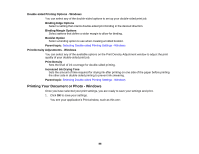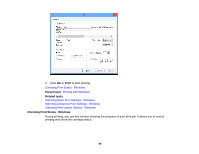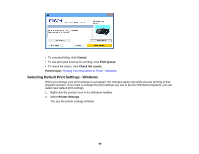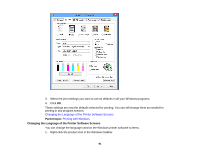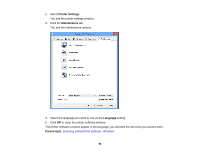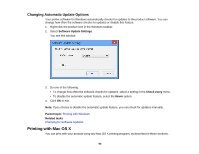Epson XP-950 User Manual - Page 88
Double-sided Printing Options - Windows, Print Density Adjustments - Windows
 |
View all Epson XP-950 manuals
Add to My Manuals
Save this manual to your list of manuals |
Page 88 highlights
Double-sided Printing Options - Windows You can select any of the double-sided options to set up your double-sided print job. Binding Edge Options Select a setting that orients double-sided print binding in the desired direction. Binding Margin Options Select options that define a wider margin to allow for binding. Booklet Option Select a binding option to use when creating a folded booklet. Parent topic: Selecting Double-sided Printing Settings - Windows Print Density Adjustments - Windows You can select any of the available options on the Print Density Adjustment window to adjust the print quality of your double-sided print job. Print Density Sets the level of ink coverage for double-sided printing. Increased Ink Drying Time Sets the amount of time required for drying ink after printing on one side of the paper before printing the other side in double-sided printing to prevent ink smearing. Parent topic: Selecting Double-sided Printing Settings - Windows Printing Your Document or Photo - Windows Once you have selected your print settings, you are ready to save your settings and print. 1. Click OK to save your settings. You see your application's Print window, such as this one: 88