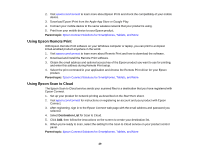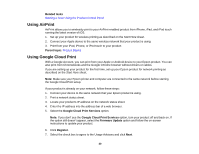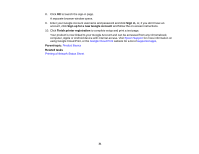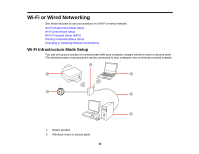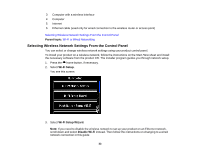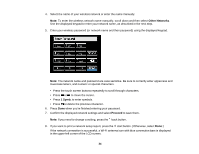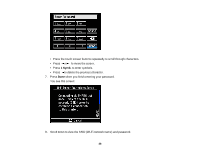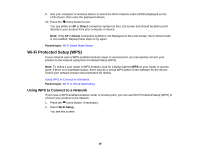Epson XP-950 User Manual - Page 34
Other Networks, Symb., Proceed, If you need to change a setting, press
 |
View all Epson XP-950 manuals
Add to My Manuals
Save this manual to your list of manuals |
Page 34 highlights
4. Select the name of your wireless network or enter the name manually. Note: To enter the wireless network name manually, scroll down and then select Other Networks. Use the displayed keypad to enter your network name, as described in the next step. 5. Enter your wireless password (or network name and then password) using the displayed keypad. Note: The network name and password are case sensitive. Be sure to correctly enter uppercase and lowercase letters, and numeric or special characters. • Press the touch screen buttons repeatedly to scroll through characters. • Press or to move the cursor. • Press 1 Symb. to enter symbols. • Press to delete the previous character. 6. Press Done when you're finished entering your password. 7. Confirm the displayed network settings and select Proceed to save them. Note: If you need to change a setting, press the back button. 8. If you want to print a network setup report, press the start button. (Otherwise, select Done.) If the network connection is successful, a Wi-Fi antenna icon with blue connection bars is displayed in the upper-left corner of the LCD screen. 34