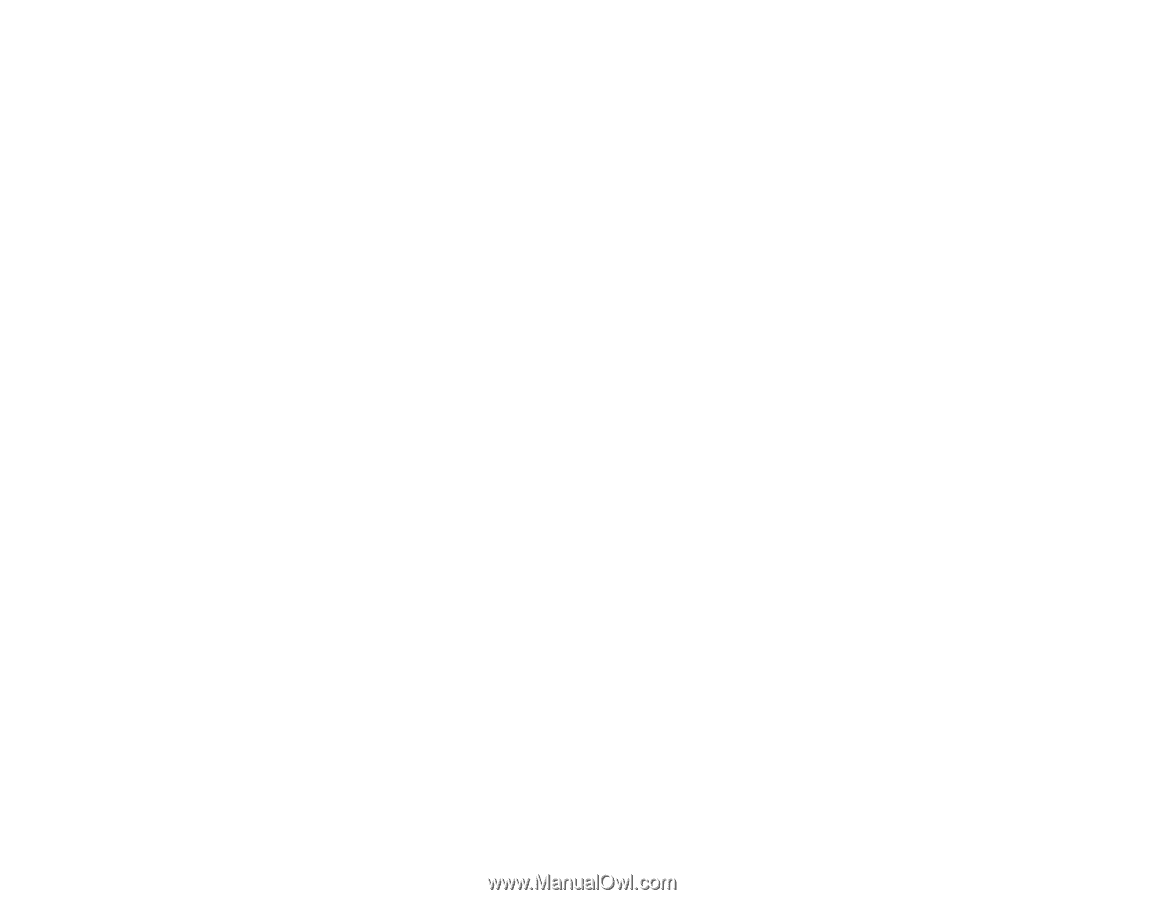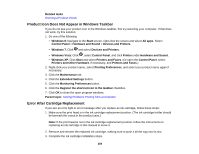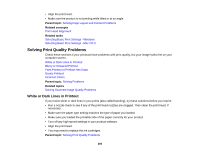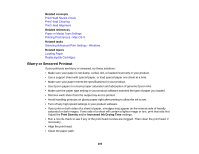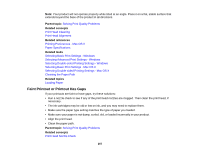Epson XP-950 User Manual - Page 262
Too Many Copies Print, Blank s Print, Incorrect Margins on Printout, Copies, Parent topic
 |
View all Epson XP-950 manuals
Add to My Manuals
Save this manual to your list of manuals |
Page 262 highlights
Too Many Copies Print Make sure that the Copies setting in your printing program or printer software is not set for multiple copies. Parent topic: Solving Page Layout and Content Problems Blank Pages Print If blank pages print unexpectedly, try these solutions: • Make sure you selected the correct paper size settings in your printing program and printer software. • If a blank page exists in a document you are printing and you want to skip printing it, select the Skip Blank Page setting in your printer software. • Run a print head nozzle check to see if any of the nozzles are clogged. Then clean the print head, if necessary. • Make sure your product is selected as the printer in your printing program. Parent topic: Solving Page Layout and Content Problems Related concepts Print Head Nozzle Check Print Head Cleaning Related tasks Selecting Basic Print Settings - Windows Selecting Basic Print Settings - Mac OS X Selecting Printing Preferences - Mac OS X Incorrect Margins on Printout If your printed page has incorrect margins, try these solutions: • Make sure you selected the correct paper size settings in your printing program and printer software. • Make sure you selected the correct margins for your paper size in your printing program. • Make sure your paper is positioned correctly for feeding into the printer. You can use the preview option in your printer software to check your margins before you print. Parent topic: Solving Page Layout and Content Problems Related tasks Selecting Print Layout Options - Windows 262