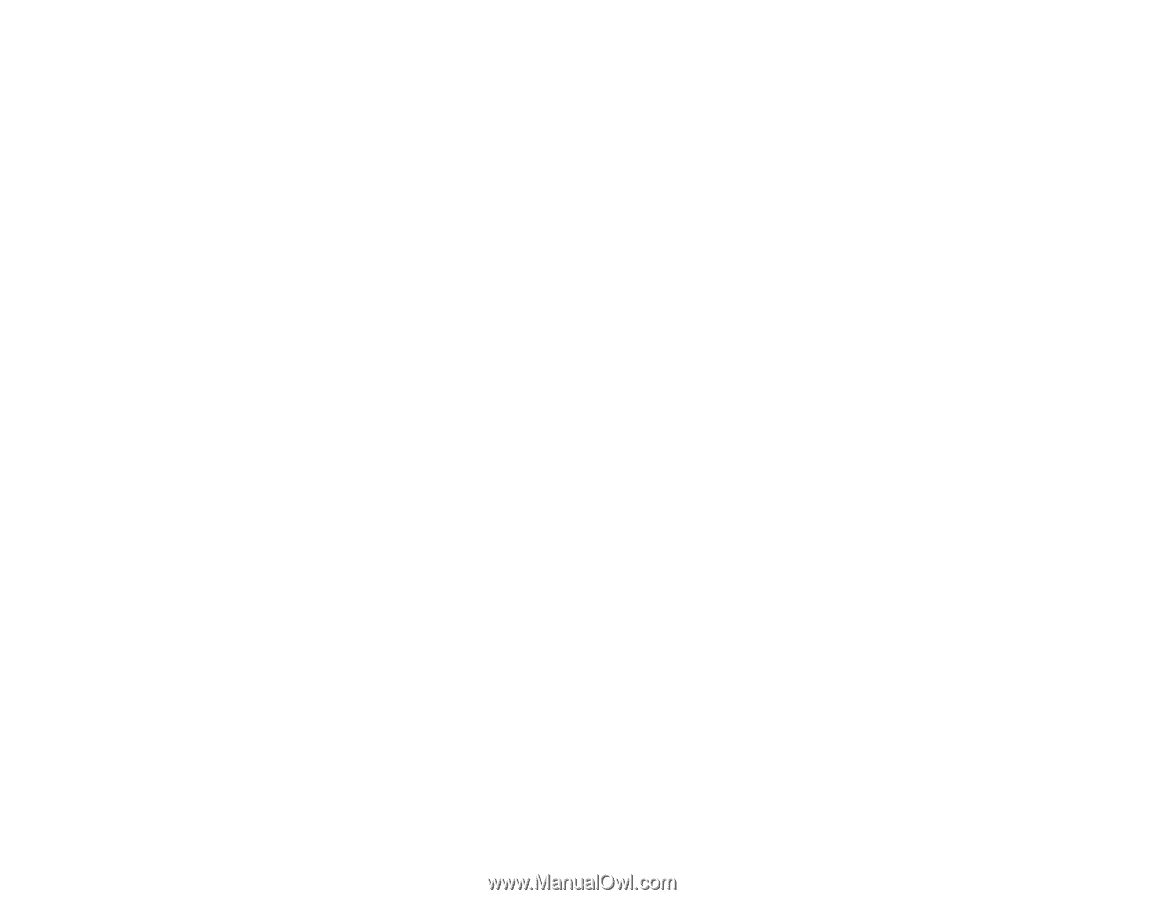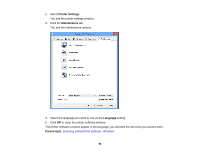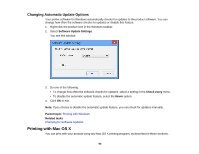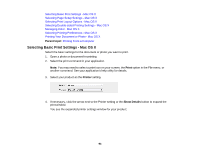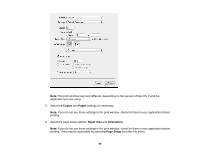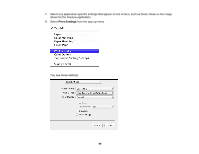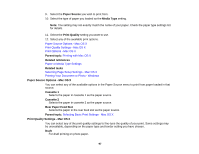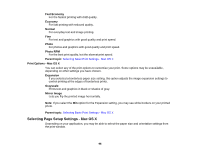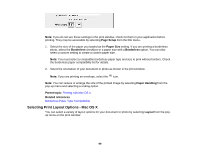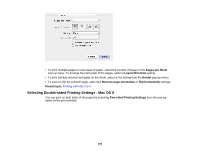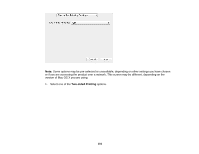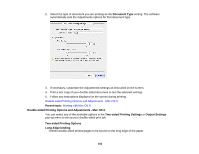Epson XP-950 User Manual - Page 97
Paper Source Options - Mac OS X, Print Quality Settings - Mac OS X, Media Type
 |
View all Epson XP-950 manuals
Add to My Manuals
Save this manual to your list of manuals |
Page 97 highlights
9. Select the Paper Source you wish to print from. 10. Select the type of paper you loaded as the Media Type setting. Note: The setting may not exactly match the name of your paper. Check the paper type settings list for details. 11. Select the Print Quality setting you want to use. 12. Select any of the available print options. Paper Source Options - Mac OS X Print Quality Settings - Mac OS X Print Options - Mac OS X Parent topic: Printing with Mac OS X Related references Paper or Media Type Settings Related tasks Selecting Page Setup Settings - Mac OS X Printing Your Document or Photo - Windows Paper Source Options - Mac OS X You can select any of the available options in the Paper Source menu to print from paper loaded in that source. Cassette 1 Selects the paper in cassette 1 as the paper source. Cassette 2 Selects the paper in cassette 2 as the paper source. Rear Paper Feed Slot Selects the paper in the rear feed slot as the paper source. Parent topic: Selecting Basic Print Settings - Mac OS X Print Quality Settings - Mac OS X You can select any of the print quality settings to fine-tune the quality of your print. Some settings may be unavailable, depending on the paper type and border setting you have chosen. Draft For draft printing on photo paper. 97