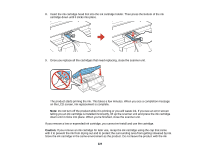Epson XP-950 User Manual - Page 221
Printing With Black Ink and Expended Color Cartridges
 |
View all Epson XP-950 manuals
Add to My Manuals
Save this manual to your list of manuals |
Page 221 highlights
cartridges removed for an extended period of time. Otherwise, ink remaining in the print head nozzles may dry out and you may not be able to print. Parent topic: Replacing Ink Cartridges Related concepts Purchase Epson Ink Cartridges Printing With Black Ink and Expended Color Cartridges When a color ink cartridge is expended, you can temporarily continue printing from your computer using black ink. Replace the expended color cartridge as soon as possible for future printing. Note: You cannot print with expended color ink cartridges using your product's control panel. Printing With Expended Color Cartridges - Windows Printing With Expended Color Cartridges - Mac OS X Parent topic: Replacing Ink Cartridges Related tasks Removing and Installing Ink Cartridges Printing With Expended Color Cartridges - Windows If you see a message during printing telling you that you can temporarily print in black ink with an expended color cartridge, you can cancel your print job and select settings to print on plain paper or on an envelope. Note: To use this feature, Epson Status Monitor must be enabled. 1. Click Cancel or Cancel Print to cancel your print job. Note: If the message screen appears on another computer on a network, you may need to cancel the print job using the product control panel. 2. Load plain paper or an envelope in your product. 3. Access the print settings in your print application. 4. Click the Main tab. 5. Select Plain Paper/Bright White Paper or Envelope as the paper type setting. 221