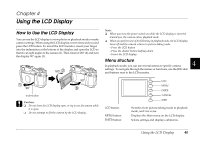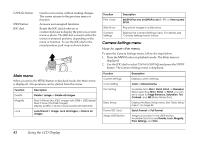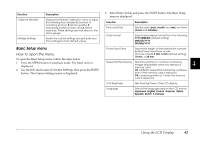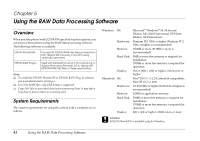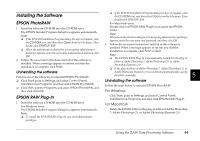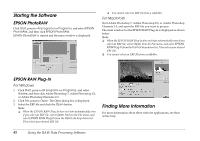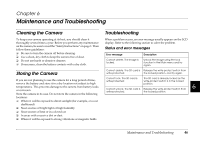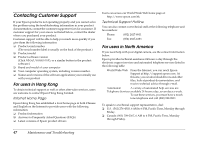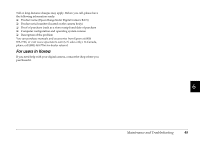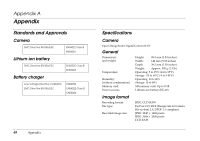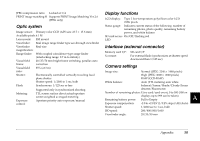Epson r-d1 User Manual - Page 50
Starting the Software, EPSON PhotoRAW, EPSON RAW Plug-In, Finding More Information
 |
View all Epson r-d1 manuals
Add to My Manuals
Save this manual to your list of manuals |
Page 50 highlights
Starting the Software EPSON PhotoRAW Click Start, point to All programs (or Programs), and select EPSON PhotoRAW, and then click EPSON PhotoRAW. EPSON PhotoRAW is started and the main window is displayed. ❏ You cannot select an ERF file from a subfolder. For Macintosh Start Adobe Photoshop 7, Adobe Photoshop CS, or Adobe Photoshop Elements 2.0, and open the ERF file you want to process. The main window for the EPSON RAW Plug-In is displayed as shown below. Note: ❏ When the EPSON RAW Plug-In does not start automatically even if you select an ERF file, select Open from the File menu, and select EPSON RAW Plug-In from the Format drop-down list. Then select your desired ERF file. ❏ You cannot select an ERF file from a subfolder. EPSON RAW Plug-In For Windows 1. Click Start, point to All programs (or Programs), and select Adobe, and then click Adobe Photoshop 7, Adobe Photoshop CS, or Adobe Photoshop Elements 2.0. 2. Click File, point to Open. The Open dialog box is displayed. 3. Select the ERF file and click the Open button. Note: ❏ When the EPSON RAW Plug-In does not start automatically even if you select an ERF file, select Open As from the File menu, and select EPSON RAW Plug-In from the Open as drop-down list. Then select your desired ERF file. Finding More Information For more information about these software applications, see their online help. 45 Using the RAW Data Processing Software