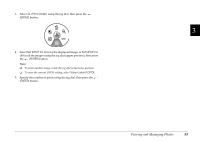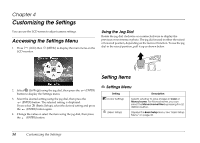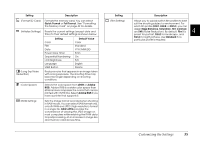Epson r-d1 User Manual - Addendum - firmware version 2.0 upgrade features. - Page 30
Detailed Information, Magnifying Images
 |
View all Epson r-d1 manuals
Add to My Manuals
Save this manual to your list of manuals |
Page 30 highlights
Detailed Information Lists detailed information about camera settings. Magnifying Images Follow these steps to zoom in on an image displayed on the LCD monitor (up to 16x). 1. Display an image on the LCD monitor. 2. Press the (MENU) button. 3. Select (Magnify) using the jog dial, then press the (ENTER) button. The Magnify mode ( ) icon is displayed at the top left corner of the screen. Listed information includes the following: ❏ File name (file number and format) ❏ Image size (image quality) ❏ Color (color/monochrome) setting. If monochrome is set, the color of the filter is also displayed. ❏ Shutter speed. If the image was taken using the AE feature, AE and the exposure compensation value (if used) are displayed. ❏ ISO sensitivity ❏ White balance ❏ Film setting 4. Rotate the jog dial (lower position) to enlarge or reduce the image. 5. To view different areas of the image, rotate the jog dial (upper position) and press the (ENTER) button to switch the direction from vertical to horizontal, or vice versa. The current direction setting is indicated by the (horizontal direction) icon or (vertical direction) icon at the bottom left of the screen. 6. To return to the main menu, press the or twice. (CANCEL) button once 30 Viewing and Managing Photos