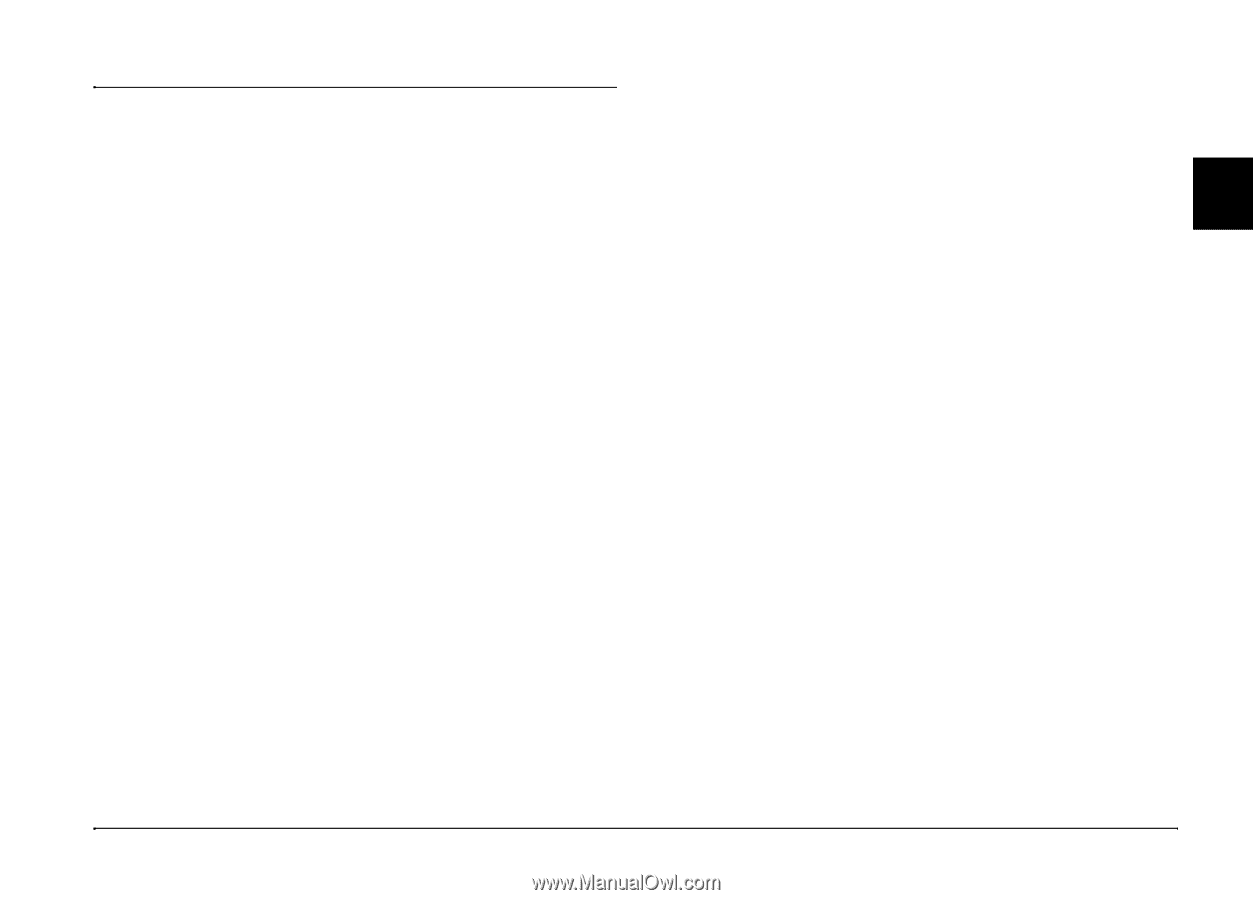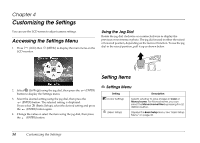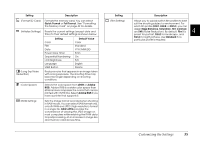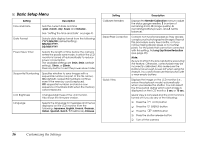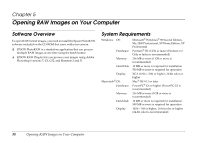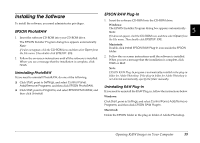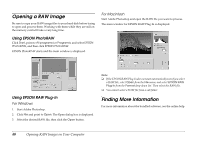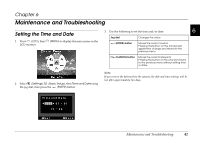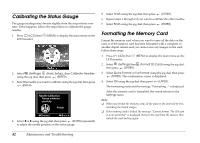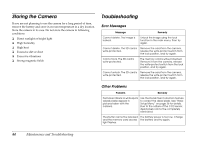Epson r-d1 User Manual - Addendum - firmware version 2.0 upgrade features. - Page 39
Installing the Software, EPSON PhotoRAW, Uninstalling PhotoRAW, EPSON RAW Plug-In
 |
View all Epson r-d1 manuals
Add to My Manuals
Save this manual to your list of manuals |
Page 39 highlights
Installing the Software To install the software, you need administrator privileges. EPSON PhotoRAW 1. Insert the software CD-ROM into your CD-ROM drive. The EPSON Installer Program dialog box appears automatically. Note: If it does not appear, click the CD-ROM icon, and then select Open from the File menu. Then double-click EPSETUP. EXE. 2. Follow the on-screen instructions until all the software is installed. When you see a message that the installation is complete, click Finish. Uninstalling PhotoRAW If you need to uninstall PhotoRAW, do one of the following: ❏ Click Start, point to Settings, and select Control Panel, Add/Remove Programs, and then click EPSON PhotoRAW. ❏ Click Start, point to Programs, and select EPSON PhotoRAW, and then click Uninstall. EPSON RAW Plug-In 1. Insert the software CD-ROM into the CD-ROM drive. 5 Windows: The EPSON Installer Program dialog box appears automatically. Note: 5 If it does not appear, click the CD-ROM icon, and then select Open from the File menu. Then double-click EPSETUP. EXE. Macintosh: 5 Double-click Install EPSON RAW Plug-In icon inside the EPSON folder. 2. Follow the on-screen instructions until the software is installed. 5 When you see a message that the installation is complete, click Finish or Quit. 5 Note: EPSON RAW Plug-In program is automatically installed in the plug-in folder for Adobe Photoshop. If the plug-in folder for Adobe Photoshop is not detected automatically, specify the folder manually. 5 Uninstalling RAW Plug-In 5 If you need to uninstall the RAW Plug-in, follow the instructions below. Windows: Click Start, point to Settings, and select Control Panel, Add/Remove 5 Programs, and then click EPSON RAW Plug-In. Macintosh: 5 Delete the EPSON folder in the plug-in folder of Adobe Photoshop. 5 Opening RAW Images on Your Computer 39