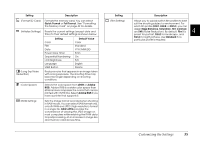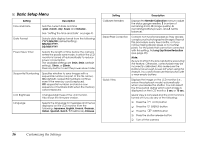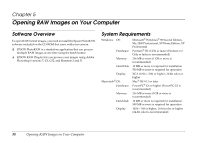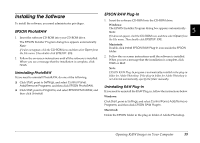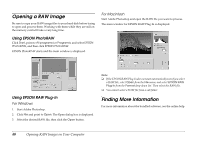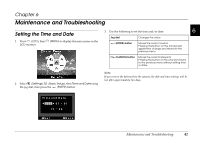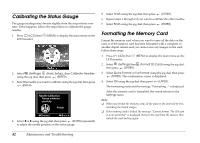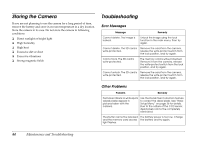Epson r-d1 User Manual - Addendum - firmware version 2.0 upgrade features. - Page 40
Opening a RAW Image, Using EPSON PhotoRAW, Using EPSON RAW Plug-In, Finding More Information
 |
View all Epson r-d1 manuals
Add to My Manuals
Save this manual to your list of manuals |
Page 40 highlights
Opening a RAW Image Be sure to copy your RAW image files to your hard disk before trying to open and process them. Working with them while they are still on the memory card will take a very long time. Using EPSON PhotoRAW Click Start, point to All programs (or Programs), and select EPSON PhotoRAW, and then click EPSON PhotoRAW. EPSON PhotoRAW starts and the main window is displayed. For Macintosh Start Adobe Photoshop and open the RAW file you want to process. The main window for EPSON RAW Plug-In is displayed. Using EPSON RAW Plug-In For Windows 1. Start Adobe Photoshop. 2. Click File and point to Open. The Open dialog box is displayed. 3. Select the desired RAW file, then click the Open button. Note: ❏ If the EPSON RAW Plug-In does not start automatically even if you select a RAW file, select Open from the File menu, and select EPSON RAW Plug-In from the Format drop-down list. Then select the RAW file. ❏ You cannot select a RAW file from a sub folder. Finding More Information For more information about the bundled software, see the online help. 40 Opening RAW Images on Your Computer