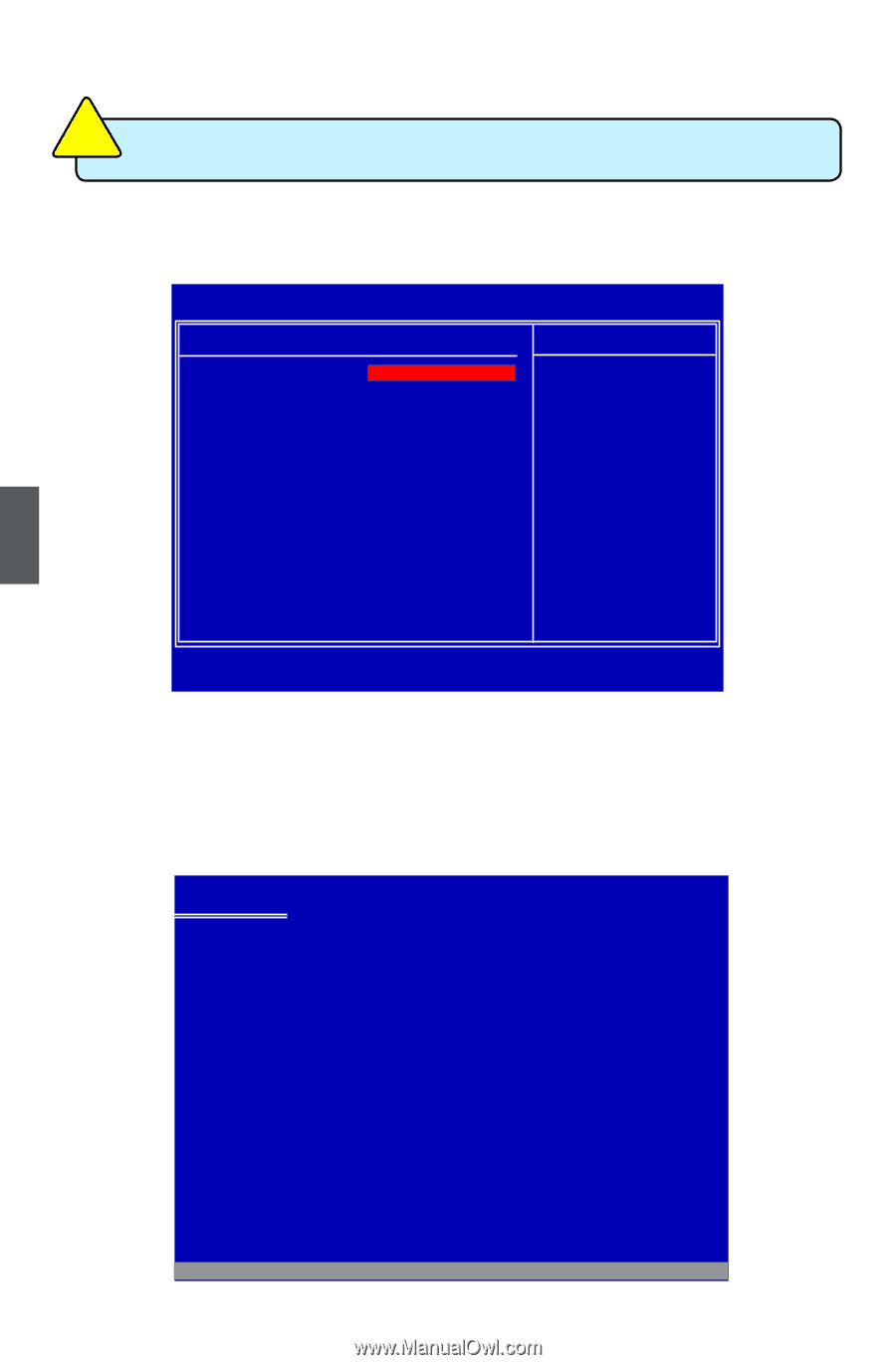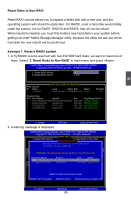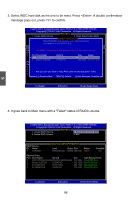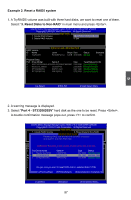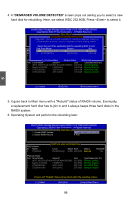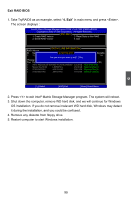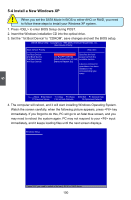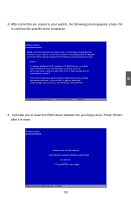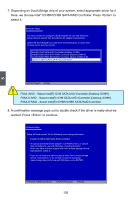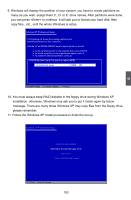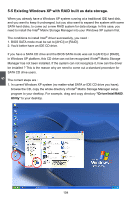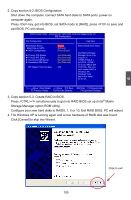Foxconn P35A-S English manual - Page 107
Install a New Windows XP
 |
View all Foxconn P35A-S manuals
Add to My Manuals
Save this manual to your list of manuals |
Page 107 highlights
5 CAUTION 5-4 Install a New Windows XP ! When you set the SATA Mode in BIOS to either AHCI or RAID, you need to follow these steps to install your Windows XP system. 1. Press to enter BIOS Setup during POST. 2. Insert the Windows installation CD into the optical drive. 3. Set the "1st Boot Device" to "CDROM", save changes and exit the BIOS setup. CMOS Setup Utility - Copyright (C) 1985-2005, American Megatrends, Inc. Boot Device Priority Boot Device Priority Help Item 1st Boot Device [CD/DVD:P2-TSSTcorp] Specifies the boot 2nd Boot Device [1st FLOPPY DRIVE] sequence from the 3rd Boot Device [RAID:SAMSUNG HD160] available devices 4th Boot Device [Network:Realtek Bo] A device enclosed in parenthesis has been disabled in the corresponding type menu. Move Enter:Select +/-/:Value F10:Save ESC:Exit F1:General Help F7:Previous Values F8:Fail-Safe Defaults F9:Optimized Defaults 4. The computer will reboot, and it will start installing Windows Operating System. Watch the screen carefully, when the following picture appears, press key immediately. If you forgot to do this, PC will go to an fatal blue screen, and you may need to reboot the system again. PC may not respond to your input immediately, and it keeps loading files until the next screen displays. Windows Setup Press F6 if you need to install a 3rd party SCSI or RAID driver. 100