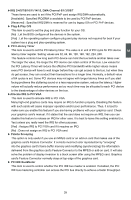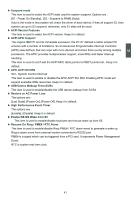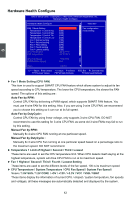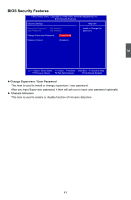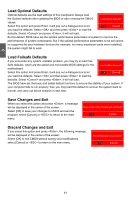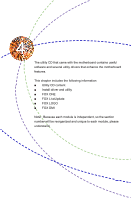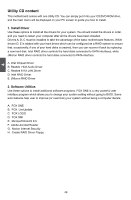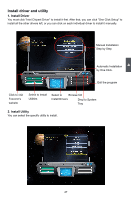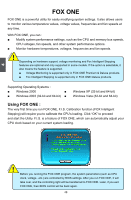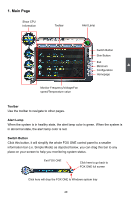Foxconn P35A-S English manual - Page 51
Load Optimal Defaults, Load Failsafe Defaults
 |
View all Foxconn P35A-S manuals
Add to My Manuals
Save this manual to your list of manuals |
Page 51 highlights
3 Load Optimal Defaults Optimal defaults are the best settings of this mainboard. Always load the Optimal defaults after updating the BIOS or after clearing the CMOS Load Optimal Defaults? values. Select this option and press Enter, it will pop out a dialogue box to let [OK] [Cancel] you load the defaults. Select and then press to load the defaults. Select and press , it will not load. By this default, BIOS have set the optimal performance parameters of system to improve the performances of system components. But if the optimal performance parameters to be set cannot be supported by your hardware devices (for example, too many expansion cards were installed), the system might fail to work. Load Failsafe Defaults If you encounter any system unstable problem, you may try to load Fail- Safe defaults, which are the safest and most stable BIOS settings for the Load FailSafe Defaults? motherboard. Select this option and press Enter, it will pop out a dialogue box to let [OK] [Cancel] you load the defaults. Select and then press to load the defaults. Select and press , it will not load. The BIOS have set the basic and safest default functions to ensure the stability of your system. If your computer fails to run properly, then you may load this default to recover the system back to normal, and carry out failure analysis in next step. Save Changes and Exit When you select this option and press , a message will be displayed in the center of the screen: Select [OK] to save your changes to CMOS and exit the program, select [Cancel] or to return to the main menu. Save configuration changes and exit setup? [OK] [Cancel] Discard Changes and Exit If you select this option and press , the following message will be displayed in the center of the screen: Select [OK] to exit CMOS without saving your modifications, select [Cancel] or to return to the main menu. Discard changes and exit setup? [OK] [Cancel] 44